
Are you having trouble with the Squarespace Fluid Engine? You're not alone. Despite Squarespace's reputation for advanced customization and features, many users have encountered issues with this powerful tool.
In this post, let's explore some common problems with the Squarespace Fluid Engine and provide some solutions to help you get back on track. Whether you're a seasoned designer or a newbie to the platform, this post is for you. Let's dive in!
Common Issues With Fluid Engine
If you're experiencing problems with the Squarespace Fluid Engine, you may encounter common issues such as missing editing tools and scroll bar discrepancies in the editor. The Fluid Engine, touted for its user-friendly interface, may occasionally exhibit these glitches affecting the smooth editing process.
One notable feature of the new Fluid Engine sections is the prominent Add Block button, simplifying the process of adding content blocks to your website. Additionally, a visible grid assists in aligning elements precisely on the page. The Fluid Engine offers flexible block placement and resizing options, allowing for customization based on your design preferences.
However, during the shift from the Classic Editor to the Fluid Engine, users might experience unexpected layout changes or block misalignment on their Squarespace sites. Keeping these common issues in mind, troubleshooting steps like reloading the browser or seeking assistance from Squarespace Customer Care can help address these challenges swiftly.
Possible Causes of Squarespace Fluid Engine Not Working
Compatibility Issues
Outdated browsers may not support the latest web technologies required by Fluid Engine.
Browser Extensions and Add-ons
Some extensions and add-ons can interfere with Fluid Engine's functionality by blocking scripts or modifying webpage content.
Cache and Cookies
Accumulated cache and cookies might lead to outdated or corrupt data, affecting the Fluid Engine's performance.
Connectivity Problems
An unstable internet connection can hinder real-time data transmission, essential for Fluid Engine's operations.
Platform Bugs and Updates
Occasional software bugs in Squarespace's platform can impact Fluid Engine, awaiting fixes in subsequent updates.
Template Limitations
Older Squarespace templates might not be fully compatible or offer limited functionality with Fluid Engine, affecting design flexibility.
User Experience and Learning Curve
New users may find Fluid Engine's advanced features challenging to navigate, affecting their ability to effectively use the tool.
These reasons highlight various factors that can contribute to issues with Squarespace's Fluid Engine, impacting user experience and website design efforts.
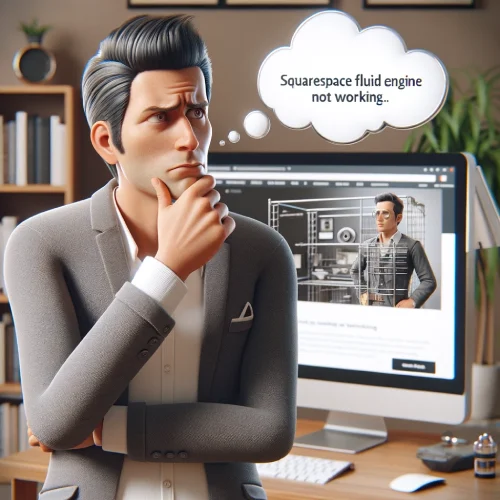
Troubleshooting Tips for Squarespace Fluid Engine Not Working
When addressing the issue of the Squarespace Fluid Engine not working, several steps can be undertaken to diagnose and resolve the problem. This guide outlines a structured approach to troubleshooting and fixing common issues that may prevent the Fluid Engine from functioning properly.
Check Browser Compatibility
Ensure that the browser being used is up-to-date and compatible with Squarespace. Squarespace supports the latest versions of Chrome, Firefox, Safari, and Edge. Updating the browser or switching to a different one may resolve the issue.
Clear Browser Cache
Sometimes, the browser cache can interfere with the functioning of web applications. Clearing the browser's cache and cookies can often resolve unexpected behavior in the Squarespace editor.
Disable Browser Extensions
Browser extensions, particularly ad blockers or those that modify webpage content, can interfere with Squarespace. Try disabling extensions and then reloading the Squarespace editor to see if this resolves the issue.
Check for Squarespace System Status
Occasionally, Squarespace may experience outages or maintenance that can affect the Fluid Engine. Checking the Squarespace Status page will confirm if there are any ongoing issues with the platform.
Use a Wired Connection
If possible, switch to a wired internet connection. A stable connection can improve the performance of web-based applications like Squarespace's Fluid Engine.
Contact Support
If the above steps do not resolve the issue, it may be necessary to reach out to Squarespace Customer Support. Providing them with detailed information about the problem, including the steps already taken to try and resolve it, will help them assist more effectively.
Consult Squarespace Help Guides
Squarespace offers extensive help articles and guides on using the Fluid Engine. Reviewing these resources can provide additional insights into potential issues and their solutions.
Check Device Compatibility
Ensure that the device being used meets Squarespace's system requirements. While Squarespace is designed to work across a wide range of devices, older devices may experience issues.
Try a Different Device or Network
Sometimes, the issue may be specific to a device or network. Attempting to access Squarespace from a different device or network can help identify if the issue is local to the initial setup.
Adding a blank section
If you're facing missing editing tools or a scroll bar in the Fluid Engine editor, adding a blank section can help resolve these issues. By clicking 'Add' and selecting 'Blank Section,' you can access the new editor with all its tools and functionalities.
By systematically working through these steps, users can identify and resolve most issues that prevent the Squarespace Fluid Engine from working as expected. If the problem persists despite these efforts, professional assistance from Squarespace Customer Support or a web development specialist may be necessary.
Restoring Dynamic Design Capabilities
To restore dynamic design capabilities in Squarespace Fluid Engine, consider implementing custom CSS snippets to address spacing issues and align content effectively on split screens. When dealing with design challenges on tablet-size screens, custom code becomes essential, particularly around the 750px breakpoint.
Here are some key strategies to overcome these hurdles:
Use Custom CSS
Employ custom CSS to adjust spacing and guarantee content alignment on tablets.
Adjust Grid Width
Modify the grid width to fit the screen size and maintain consistency across devices.
Manual Alignment
Manually align elements within full-width grids to achieve a cohesive design.
Custom Code
Implement custom code snippets to tackle specific design issues and optimize the layout for Fluid Engine.
Enhancing Squarespace Fluid Engine Performance
Ensuring optimal performance of the Squarespace Fluid Engine is key to providing a seamless, engaging user experience on your website. This section introduces fresh strategies to optimize your site's performance without repeating the emphasis on custom code streamlining or browser caching techniques.
By implementing these new tactics, you can enhance your site's responsiveness and efficiency, offering visitors a superior browsing experience.
Reducing HTTP Requests
Minimizing the number of HTTP requests your site makes is crucial for improving its load time and overall performance. Every piece of your website, such as images, scripts, and CSS files, requires an HTTP request to load.
By consolidating files, utilizing CSS sprites for images, and minimizing the use of external scripts and fonts, you can significantly reduce these requests. This optimization ensures that your website loads faster, offering a more streamlined experience to your visitors without compromising the aesthetic or functional integrity of your design.
Implementing Lazy Loading
Lazy loading is an effective technique for enhancing the performance of websites using Squarespace's Fluid Engine. This approach involves deferring the loading of non-critical resources at page load time, such as images and videos below the fold.
By doing so, you can decrease the initial load time and save bandwidth for both the server and the user. Implementing lazy loading ensures that resources are only loaded when they are needed, which can significantly improve the speed and responsiveness of your website, especially on mobile devices.
Optimizing Fonts Usage
Efficient use of fonts is vital for speeding up your Squarespace website while maintaining its visual appeal. Overuse of different font styles, weights, and custom fonts can add unnecessary weight to your page, slowing down its performance.
To optimize font usage, stick to a minimal set of font styles and weights, and leverage web-optimized font formats. Additionally, consider using system fonts where appropriate to eliminate additional requests.
This strategy not only enhances your site's loading times but also ensures a consistent, professional appearance across different browsers and devices.
Optimizing Image and Video Content
Optimizing media content on your site is essential for enhancing Fluid Engine performance. High-resolution images and videos can significantly slow down your website, affecting user experience and page load times.
By compressing media files, using appropriate file formats, and leveraging Squarespace's built-in responsive image handling, you can improve site speed without sacrificing quality. This approach ensures that your site remains visually stunning while being optimized for performance across all devices.
Conclusion: Squarespace Fluid Engine Not Working
Grappling with issues related to the Squarespace Fluid Engine can be frustrating, but understanding common problems and troubleshooting steps can help alleviate these challenges. From missing editing tools to unexpected layout changes, users may encounter various obstacles while navigating this powerful tool.
By ensuring browser compatibility, clearing cache and cookies, and seeking assistance from Squarespace Customer Support when needed, users can overcome most hurdles efficiently. Additionally, implementing custom CSS snippets, optimizing media content, and employing lazy loading techniques can further enhance the performance and responsiveness of Squarespace websites.
With patience and a systematic approach, users can harness the full potential of the Fluid Engine to create visually stunning and seamlessly functional websites.
* Read the rest of the post and open up an offer
