
Have you ever found yourself staring at a blank screen, wondering why Squarespace isn't loading properly in Chrome? You're not alone. Many of us have faced this frustrating situation, leaving us scratching our heads and searching for solutions.
In this post, let's venture into Squarespace troubleshooting and issue resolution specifically for Chrome users. Whether it's a glitch, a loading error, display issues, or any other hiccup, let's explore the common issues and how to get your Squarespace site back up and running smoothly in no time. So, let's get started and tackle these challenges together.
Chrome Integration: Enhancing Squarespace Experience
Chrome, a leading web browser developed by Google, offers a robust platform for internet users to explore the web with speed, efficiency, and security. Its integration with Squarespace, a popular website building and hosting platform, brings a multitude of benefits to Squarespace users, enhancing their web development and browsing experience.
Fast Performance
Chrome is renowned for its fast performance, which is a significant benefit for Squarespace users.
The browser's ability to quickly load web pages and Squarespace's editor tools enhance productivity and save valuable time for web developers and site owners who frequently update their sites.
Extensive Library of Extensions
The Chrome Web Store offers a wide array of extensions that can extend the functionality of Squarespace sites.
From SEO tools and image optimizers to analytics extensions, these tools can be integrated directly into the Squarespace platform through Chrome, offering powerful capabilities to optimize and enhance websites.
Robust Security Features
Chrome's built-in malware and phishing protection provide a secure browsing environment for Squarespace users. This is especially important for e-commerce sites on Squarespace that handle sensitive customer information.
Regular updates to Chrome ensure that its security features remain up-to-date, offering website owners and their visitors peace of mind.
Cross-Platform Compatibility
Chrome's compatibility with various devices and operating systems makes it an ideal choice for Squarespace users who manage their sites on multiple devices.
Whether on a desktop, tablet, or smartphone, Chrome ensures a consistent and reliable experience, allowing Squarespace's features and tools to work seamlessly across different platforms.
Comprehensive Developer Tools
For Squarespace users looking to customize their sites, Chrome's developer tools are an invaluable resource.
These tools allow for the inspection of HTML and CSS, debugging of JavaScript, and analysis of site performance. This facilitates the fine-tuning of the appearance and functionality of Squarespace sites, making customization easier and more accessible.
Chrome offers numerous advantages to Squarespace users, from enhancing site performance and security to providing a wealth of tools for site optimization and customization. Its extensive features not only improve the user experience but also contribute to the development of more efficient, secure, and visually appealing websites.
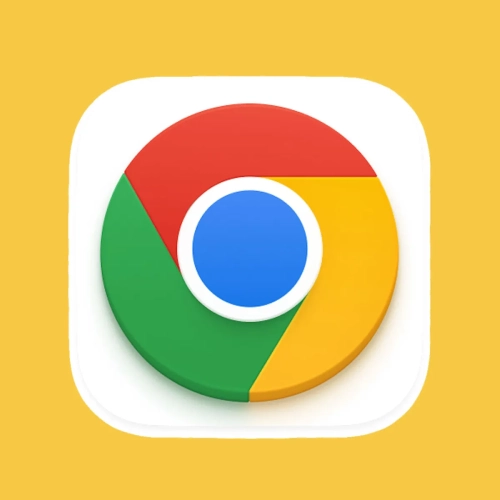
Reasons Why Squarespace Not Working in Chrome
When Squarespace websites do not work properly in Chrome, several factors could be at play. Understanding these reasons can help in diagnosing and addressing the issue effectively.
Here's an overview of common reasons why Squarespace might not work in Chrome:
Browser Extensions
Certain Chrome extensions can interfere with Squarespace sites. Ad blockers, privacy tools, or extensions that modify webpage content might disrupt the normal functioning of Squarespace websites.
Cache and Cookies
Accumulated cache and cookies in Chrome can sometimes cause loading issues or prevent Squarespace sites from functioning correctly. This is because outdated or corrupted cache data can conflict with the website's current version.
JavaScript Issues
Squarespace relies heavily on JavaScript for various functionalities. If JavaScript is disabled in Chrome's settings, it can lead to Squarespace sites not working as intended.
Outdated Browser Version
Running an outdated version of Chrome can lead to compatibility issues with Squarespace's latest features and technologies, resulting in websites not displaying or functioning properly.
Network Restrictions
Some networks, especially in corporate or educational environments, may have restrictions or firewalls that block access to certain websites, including Squarespace. This can prevent the sites from loading in Chrome.
Squarespace Server Issues
Although rare, Squarespace itself might experience server issues or downtime, affecting website accessibility and performance in Chrome.
Content Blocking Settings
Chrome's content blocking settings, such as those for pop-ups, redirects, or images, can interfere with the proper loading and functionality of Squarespace sites if set too restrictively.
Corrupted User Profile
A corrupted Chrome user profile can cause various issues, including problems with loading and interacting with websites like Squarespace.
Conflicting Software
Other software on the computer, such as security software or VPNs, can conflict with Chrome and affect its ability to load Squarespace websites properly.
Hardware Acceleration
Chrome's hardware acceleration feature can sometimes cause display issues with websites. If enabled (or disabled), it might affect how Squarespace sites are rendered.
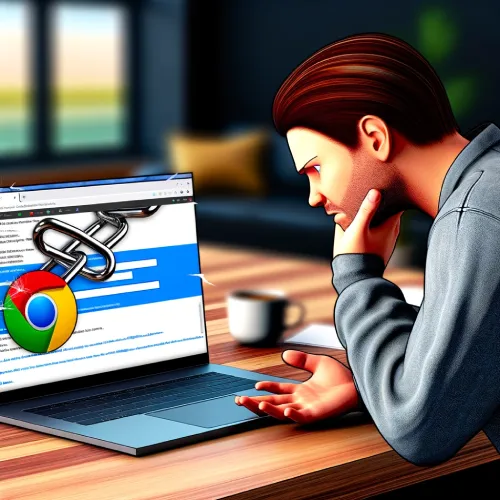
Steps to Fix Squarespace Not Working in Chrome
Addressing issues with Squarespace not working in Chrome involves a series of troubleshooting steps. These steps can help resolve common problems that prevent Squarespace websites from loading or functioning correctly in the Chrome browser.
Here's an overview of strategies to fix these issues:
1. Disable Extensions
Start by disabling Chrome extensions, particularly ad blockers, privacy tools, or any extension that modifies webpage content. Some Chrome extensions can interfere with Squarespace's functionality.
To check if this is the case, disable all extensions by going to the Extensions menu in Chrome. Then, enable them one by one to identify the culprit. Once identified, consider removing the problematic extension or keeping it disabled while using Squarespace.
2. Clear Cache and Cookies
Over time, Chrome accumulates cache and cookies, which can cause websites, including Squarespace, to malfunction. Clearing these can often resolve loading or formatting issues since this helps remove outdated or corrupted files that may be affecting Squarespace's performance.
Navigate to Chrome's settings, find the Privacy and Security section, and select "Clear browsing data" to remove cached images, files, and cookies.
Clearing Chrome's cache and cookies can resolve loading issues by removing outdated or corrupted data. This step ensures that the browser attempts to load the most recent version of the website
3. Enable JavaScript
Squarespace relies heavily on JavaScript for its interactive features, having it disabled can lead to significant issues with website performance.
Ensure JavaScript is enabled in Chrome by accessing the settings, navigating to the Privacy and Security section, and then to the Site Settings. Find JavaScript settings and make sure it's allowed on all sites.
4. Update Chrome
Make sure Chrome is updated to the latest version. Running an outdated version of Chrome can lead to compatibility issues with websites like Squarespace.
Check for any available updates by going to the About Chrome section in the browser's settings. An updated browser ensures compatibility and security.
5. Check Network Restrictions
If accessing Squarespace from a network with restrictions, such as a corporate or educational network, check if there are any firewalls or security settings that might be blocking access to Squarespace websites.
6. Monitor Squarespace Server Status
Check Squarespace's server status or support channels to see if there are any known issues or maintenance activities that could be affecting website accessibility and performance.
7. Adjust Content Blocking Settings
Review and adjust Chrome's content blocking settings, including those for pop-ups, redirects, and images, to ensure they are not too restrictive for Squarespace sites.
8. Create a New User Profile in Chrome
If suspecting a corrupted Chrome user profile, creating a new user profile can help determine if the issue is related to the user's specific Chrome settings or data.
9. Disable Conflicting Software
Temporarily disable any other software that might be conflicting with Chrome, such as security software or VPNs, to see if this resolves the issue.
10. Toggle Hardware Acceleration
Try toggling Chrome's hardware acceleration feature. If enabled, disable it to see if this resolves any display issues, and vice versa.
Sometimes, disabling hardware acceleration in Chrome can resolve display and performance issues with Squarespace. Access Chrome's settings, scroll down to the System section, and toggle off "Use hardware acceleration when available."
11. Try Incognito Mode
Consider using private browsing or incognito mode to isolate any issues related to cookies or cache stored in your regular browsing session or extensions. Incognito mode disables most extensions by default and uses a fresh session without cached data.
If Squarespace works in Incognito mode, the issue likely stems from an extension or cache.
12. Check Internet Connection
A slow or unstable internet connection can affect how Squarespace pages load. Test the connection speed and stability, and try resetting the router if issues persist.
13. Contact Squarespace Support
If none of the above steps work, the issue might be more complex or specific to your Squarespace account or site. Contact Squarespace's customer support for personalized assistance and troubleshooting.

Ensuring Squarespace Compatibility with Chrome
Optimize Browser Settings
Optimizing browser settings can significantly improve the performance and compatibility of Squarespace sites on Chrome. This involves adjusting settings for optimal site loading and functionality, such as enabling cookies, which are crucial for site management and user sessions.
Additionally, configuring the browser to allow pop-ups from trusted sites like Squarespace can ensure that all site features, including third-party integrations, function without hindrance. By fine-tuning these settings, users can prevent common issues that may disrupt the user experience or site functionality.
Conduct Browser Health Checks
Performing regular browser health checks can help maintain an optimal environment for Squarespace sites on Chrome. This includes checking for and removing any unwanted or malicious extensions that might interfere with website performance.
Users should also review their browser's privacy and security settings to ensure they are not overly restrictive, as this can block essential Squarespace functionalities. Regular health checks help in identifying and rectifying issues that could compromise site performance or user experience.
Leverage Chrome's Developer Tools for Diagnostics
Chrome's Developer Tools offer a powerful suite of utilities for diagnosing and resolving issues with Squarespace sites. These tools allow users to inspect HTML, CSS, and JavaScript in real-time, enabling them to identify and troubleshoot errors or performance bottlenecks.
Additionally, the network analysis features can help pinpoint loading issues or failed resource requests, providing insights into how to optimize site performance. By leveraging these diagnostic tools, users can ensure their Squarespace sites are fully optimized and error-free, enhancing the browsing experience for their visitors.
Manage Site Permissions
Adjusting site permissions in Chrome can resolve issues related to site functionality and content display. Chrome allows users to manage permissions for specific websites, including access to the camera, microphone, location, and notifications.
By ensuring Squarespace sites have the necessary permissions, users can prevent problems with site features that require these permissions. This step is particularly important for sites that incorporate forms, media content, or other interactive elements requiring user input or access to device capabilities.
Use Guest Mode for Troubleshooting
Utilizing Chrome's Guest mode can help identify issues related to user profiles or extensions. Guest mode allows users to browse without accessing data from the main Chrome profile, such as cookies, cache, or extensions.
This can be a useful troubleshooting step to determine if the problem with a Squarespace site is related to the user's specific Chrome setup. If the site works correctly in Guest mode, the issue may be related to extensions, cache, or settings in the regular browsing profile, indicating a need for further investigation or adjustments.
Conclusion: Squarespace Not Working in Chrome
Navigating the complexities of Squarespace not working in Chrome can be a frustrating experience. However, by understanding the common reasons behind these issues and following the outlined troubleshooting steps, you can swiftly overcome any obstacles hindering your Squarespace site's performance in the Chrome browser.
From disabling conflicting extensions to clearing cache and cookies, each step is designed to pinpoint and resolve the underlying issues, ensuring a seamless browsing experience for both you and your visitors.
Remember, with patience and persistence, you can conquer these challenges and harness the full potential of Squarespace's powerful features in conjunction with Chrome's robust platform. Let's overcome these hurdles together and propel your Squarespace website to new heights of functionality and efficiency.
* Read the rest of the post and open up an offer
