
Are you experiencing some issues with Squarespace on your iPad? You're not alone! Many users have reported problems with the platform not working properly on their tablets.
In this post, let's explore some common Squarespace troubleshooting tips and tricks to help you resolve the issue. From clearing your cache to updating your browser, let's cover a range of solutions to get your website up and running smoothly on your iPad.
So, let's dive in and say goodbye to Squarespace issues on your tablet!
Squarespace Not Working on iPad: Common Reasons
Squarespace not working on an iPad can be attributed to several reasons, each impacting the user experience in different ways. Understanding these reasons can help in diagnosing the issue effectively.
Browser Compatibility Issues
Squarespace websites are designed to be compatible with modern web browsers. However, if the iPad's browser is outdated or not fully supported by Squarespace, users may encounter problems.
Compatibility issues can lead to websites not loading correctly, displaying content improperly, or failing to respond to user interactions.
JavaScript or Cookies Disabled
Squarespace relies heavily on JavaScript and cookies for various functionalities, including site navigation, content management, and user authentication. If JavaScript or cookies are disabled in the iPad's browser settings, it can prevent Squarespace sites from operating correctly.
Content Blocking Extensions
Some iPad users install content blockers or ad blockers to enhance their browsing experience. While these tools can improve loading times and protect privacy, they can also inadvertently block essential elements of Squarespace sites, leading to functionality issues or incomplete page loading.
Heavy Site Design
Squarespace allows for the creation of visually rich websites with high-resolution images, videos, and complex scripts. While visually appealing, these elements can be resource-intensive.
iPads, especially older models with limited processing power or RAM, may struggle to load or smoothly operate such content-heavy websites.
Network Restrictions
Certain network environments, such as corporate or educational networks, implement restrictions that can block access to Squarespace sites or specific web technologies used by Squarespace.
These restrictions can prevent Squarespace websites from loading or functioning correctly on an iPad connected to such networks.
Outdated Squarespace Platform
If a Squarespace site has not been updated to the latest version of the platform, it may not perform optimally on newer iPad models or the latest version of iOS.
Squarespace continuously updates its platform to ensure compatibility and performance across devices and operating systems, and sites not on the latest version may experience issues.
Cache and Cookies Accumulation
Over time, the accumulation of cache and cookies in the iPad's browser can lead to performance issues, including slow loading times and errors when accessing Squarespace sites.
This buildup can interfere with the way websites are loaded and displayed.
Each of these reasons highlights a different aspect of the interaction between Squarespace sites and iPads, from technical compatibility and design considerations to external factors like network restrictions. Identifying the specific cause is the first step towards addressing the issue.
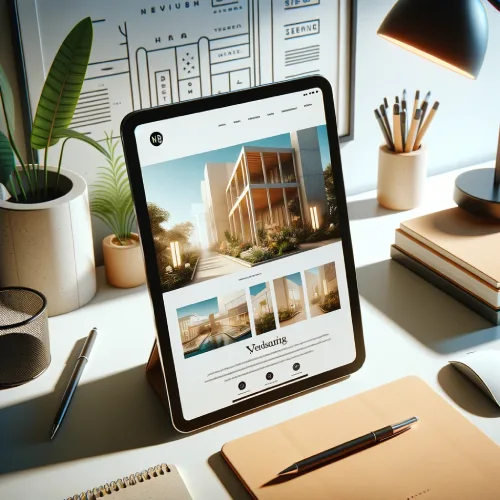
Troubleshooting Steps for Squarespace Not Working on iPad
When Squarespace websites do not function correctly on an iPad, it can be due to a variety of reasons ranging from browser issues to outdated software. Here are steps to troubleshoot and fix the problem:
1. Check Internet Connection
Ensure the iPad has a stable internet connection. A weak or intermittent connection can cause websites, including Squarespace sites, to load improperly or not at all.
2. Update Browser and Operating System
Update the Browser
Make sure the browser used to access the Squarespace site is up to date. Outdated browsers may not support new web technologies used by Squarespace.
Update iPad OS
Check if the iPad's operating system is current. An outdated OS can lead to compatibility issues with modern websites. Go to Settings > General > Software Update to check for updates.
3. Clear Browser Cache and Cookies
Sometimes, the browser's cache and cookies can cause loading issues. Clearing these might resolve the problem. To do this, go to the browser's settings and find the option to clear browsing data, ensuring to select both cache and cookies for deletion.
4. Disable Content Blockers
If there are any content blockers enabled on the iPad, they might be preventing Squarespace sites from loading correctly. Disable these blockers in the iPad's settings or the browser's extensions menu, then try accessing the site again.
5. Try a Different Browser
If the issue persists, attempt to access the Squarespace site using a different web browser. Sometimes, specific browser settings or extensions can interfere with site functionality.
6. Check Squarespace's Status
Occasionally, the problem might not be on the user's end. Check Squarespace’s status page or social media channels to see if there are any known issues or maintenance activities that could be affecting site accessibility.
7. Review Custom CSS
One possible cause could be custom CSS affecting elements on your site. The iPad may merge website elements, causing problems with logo and page formatting.
To fix this, consider using custom CSS media queries to adjust the visibility of your logo specifically for tablets like iPads. Check for any custom CSS targeting iPad display settings that may be causing glitches.
When optimizing Squarespace for iPad use, ensure that custom CSS is tailored for compatibility across various devices. Custom CSS adjustments can impact how elements appear on the iPad screen compared to desktop and mobile views.
These adjustments might unintentionally hide sections, causing elements to blend together and affecting logo visibility on iPads.
To resolve these issues, consider implementing CSS media queries specifically for iPads. These queries help ensure that the logo and other crucial elements are displayed correctly, improving the overall user experience.
Additionally, address any CSS conflicts unique to iPads and make necessary adjustments to further optimize Squarespace for iPad use.
8. Contact Squarespace Support
If none of the above steps work, the issue might be more complex or specific to the Squarespace site in question. Contact Squarespace support for further assistance.
They can provide more detailed troubleshooting steps or identify if there's an issue with the site's configuration. When seeking support, be sure to provide specific details about the glitchy display to facilitate troubleshooting.
Remember to include the website URL and the date of the issue report for effective problem pinpointing. Sharing information about any custom CSS and its impact on the iPad display will help the support team understand the situation better.
Feel free to ask for guidance on adjusting CSS for iPad compatibility when contacting Customer Care. Clear communication and relevant details are crucial for a smooth resolution to your iPad display issues. Trust the expertise of Squarespace Customer Care to help address any challenges you face with your website's display on your iPad.
By following these steps, most issues with accessing Squarespace sites on an iPad can be resolved. It's important to systematically go through these troubleshooting steps to identify and fix the problem.
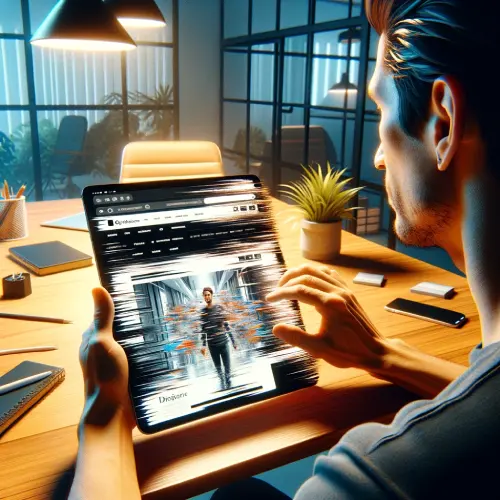
Optimizing Squarespace for iPad Use
Adjusting Site Layout for iPad Viewing
Adjusting the site layout specifically for iPad users enhances their browsing experience by ensuring that content is displayed correctly and navigation is intuitive. Given the unique screen size and aspect ratio of iPads, elements that look perfect on desktops or mobile phones might not render as intended on tablets.
Implementing responsive design principles allows the layout to adapt dynamically, ensuring that text, images, and other site components are easily readable and accessible on an iPad's screen.
This adjustment not only improves usability but also contributes to a more engaging user experience, encouraging longer site visits.
Enhancing Touch Interactions
Optimizing touch interactions is crucial for iPad users, as the primary mode of interaction with the device is through touch rather than mouse clicks. Ensuring that buttons, links, and navigation menus are touch-friendly involves increasing the size of touch targets and spacing them appropriately to prevent accidental taps.
This optimization reduces frustration and enhances the overall user experience by making site navigation smoother and more intuitive on touch-screen devices. Moreover, incorporating feedback mechanisms, such as visual cues or haptic feedback when a link is tapped, can further refine the user's interaction with the site.
Streamlining Media Content for Faster Loading
Streamlining media content, including images and videos, is essential for maintaining fast loading times on iPads. High-resolution media can significantly slow down site performance, especially on mobile networks or older iPad models with limited processing power.
By optimizing images and videos for the web, reducing file sizes without compromising quality, and implementing lazy loading techniques, the site's performance can be significantly improved.
These measures ensure that media content is delivered efficiently, enhancing the user experience by reducing wait times and ensuring that the site remains responsive and engaging for iPad users.
Conclusion: Squarespace Not Working on iPad
Ensuring that your Squarespace website is compatible with iPad devices is crucial for providing a seamless user experience. By troubleshooting any common issues, optimizing your site for iPad use, and seeking support when needed, you can enhance the display and functionality of your website on this platform.
Taking proactive steps to address compatibility concerns won't only improve user experience but also help in maintaining a professional online presence. Remember, optimizing your site for iPad compatibility is a key step toward reaching a wider audience and creating a positive impression.
* Read the rest of the post and open up an offer
