
Creating a new page on your Squarespace website is a straightforward process that can help you organize and present your content effectively. Whether you want to add an "About" page, a portfolio section, or any other type of page, Squarespace makes it easy to expand your site's structure.
In this guide, let's walk through the steps to add a page to your Squarespace site, ensuring that you can navigate the process with confidence.
Steps to Add a New Page in Squarespace
To create a new page in Squarespace, follow these steps:
Log in to the Squarespace Site Manager
- Open a web browser and navigate to Squarespace.
- Click on the "Login" button in the top-right corner.
- Enter your Squarespace credentials (email and password) to access the Site Manager.
Navigate to the Pages Panel
- From the Site Manager, locate the "Pages" panel on the left-hand side menu.
- Click on the "Pages" panel to expand it and view the existing page hierarchy.
Add a New Page
- Within the "Pages" panel, locate the section or folder where you want to add the new page.
- Hover over the section or folder, and click on the "+" icon that appears.
- Select the "Page" option from the dropdown menu.
Configure Page Settings
- A modal window will appear, prompting you to configure the new page settings.
- Enter a descriptive title for the page in the "Page Title" field.
- Choose the desired page type from the available options (e.g., Standard Page, Blog Page, Gallery Page).
- Optionally, you can set additional options like page URLs, navigation settings, and more.
Customize Page Content
- Once the page is created, you will be redirected to the page editor.
- Use the provided tools and options to add and customize the page content.
- Drag and drop various content blocks (e.g., text, images, videos, forms) into the page editor.
- Arrange and style the content blocks as desired.
Preview and Publish
- After customizing the page content, you can preview how it will appear on your live website.
- Click on the "Preview" button to open a new browser tab with a live preview.
- If you're satisfied with the page, click on the "Publish" button to make it live on your website.
By following these steps, you can easily add a new page to your Squarespace website and customize it to meet your specific needs.
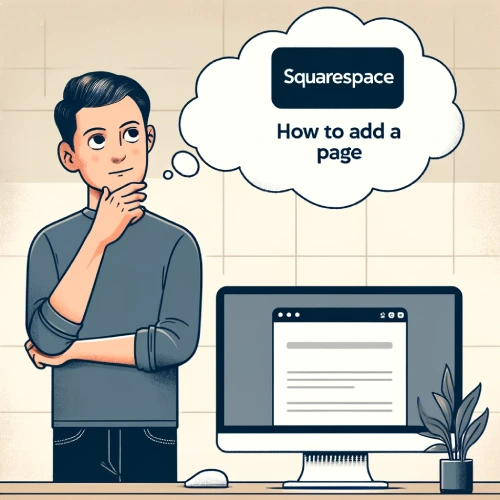
Troubleshooting Common Issues when Adding a New Page in Squarespace
When adding a new page in Squarespace, you may encounter some common issues. This section will help you troubleshoot and resolve them effectively.
Page Not Appearing in Navigation
If your newly created page is not visible in the website's navigation, check the following:
Page Status
Ensure that the page's status is set to "Enabled" in the Page Settings. If it's disabled, the page won't appear in the navigation.
Navigation Menus
Navigate to the "Navigation" section in the website settings and verify that the new page is added to the appropriate menu(s). If not, add it manually or restructure your navigation menus as needed.
Page Visibility
Some page types, such as password-protected pages or folders, may not be visible in the navigation by default. Check the visibility settings for the specific page type and adjust them accordingly.
Formatting and Layout Issues
If the content or layout of your new page appears distorted or incorrect, consider these potential causes:
Browser Cache
Clearing your browser's cache and cookies can often resolve formatting and layout issues caused by outdated cached data.
Page Settings
Review the page settings, such as the Page Layout, and ensure they are configured correctly for the desired layout and content display.
Code Injection
If you've injected custom code (HTML, CSS, or JavaScript) into the page, double-check for any errors or conflicts that may be causing layout problems.
Publishing Delays
In some cases, you may experience delays when trying to publish your new page. Here are a few troubleshooting steps:
Refresh the Editor
Try refreshing the page editor or logging out and back into your Squarespace account.
Check for Errors
Look for any error messages or warnings in the editor that may be preventing the page from publishing correctly.
Temporary Issue
If the issue persists, it could be a temporary problem on Squarespace's end. Check their status page for any reported incidents and wait for a resolution.
Different Types of Pages to Add in Squarespace
Squarespace offers a versatile platform that allows users to create various types of pages to suit different needs and purposes.
Squarespace provides the tools to design and customize these pages to match your vision. This guide will explore the different types of pages you can add to your Squarespace site, including their uses and how they can enhance your website's functionality and appeal.
Homepage
The homepage serves as the first impression visitors get of your site. It should clearly communicate what your site is about and guide visitors towards taking desired actions, such as exploring products, reading blog posts, or contacting you.
A well-designed homepage can significantly impact user engagement and conversion rates.
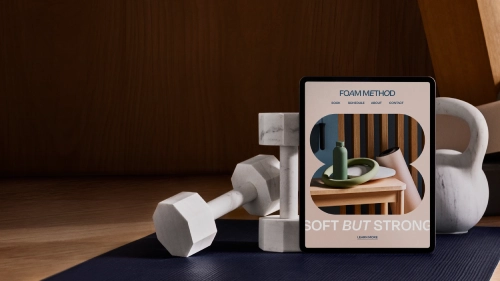
About Page
An About page is crucial for personal brands, businesses, and organizations looking to share their story, mission, and team members. It helps build trust and credibility with your audience by providing insights into who you are and what you stand for.
The About page can also include testimonials, awards, and press mentions to further establish your reputation.
Portfolio Page
If you're showcasing creative work, services, or projects, a Portfolio page is essential. This page allows you to display your best pieces in a visually appealing manner, categorize them according to type or theme, and provide detailed descriptions and links to view more.
A Portfolio page can serve as a digital resume, demonstrating your skills and experience to potential clients or employers.
Blog Page
A Blog page is perfect for sharing articles, tutorials, news, and other content relevant to your industry or niche. Regularly updating your blog can increase your site's visibility through SEO, attract organic traffic, and position you as an authority in your field.
You can organize your blog posts by categories, tags, and dates, making it easy for readers to find topics of interest.
Shop Page
For eCommerce sites, a Shop page is indispensable. It lists all available products, allowing customers to browse, select items, and proceed to checkout.
You can customize the layout, product images, descriptions, pricing, and add-to-cart buttons to create a seamless shopping experience. Additionally, integrating payment gateways and shipping options enhances the functionality of your online store.
Contact Page
A Contact page is vital for establishing communication between you and your audience. It provides contact details like email addresses, phone numbers, and physical locations (if applicable), along with forms for inquiries, feedback, or booking appointments.
Ensuring a responsive and user-friendly Contact page improves customer service and fosters relationships with your visitors.
Testimonials Page
Displaying testimonials from satisfied customers or clients can boost your credibility and encourage new visitors to engage with your business.
A Testimonials page showcases positive reviews and experiences, highlighting the quality of your products or services. Organizing testimonials by category or date can help visitors easily find relevant feedback.
FAQ Page
An FAQ (Frequently Asked Questions) page answers common queries about your products, services, policies, or procedures. It saves time for both you and your visitors by providing immediate answers to frequently asked questions, reducing the need for back-and-forth communication.
An organized FAQ page can improve user satisfaction and streamline the decision-making process for potential customers.
Incorporating these different types of pages into your Squarespace site can greatly enhance its effectiveness and user experience. By carefully selecting and customizing the right pages for your needs, you can create a comprehensive and engaging online presence that meets your goals and appeals to your target audience.
Conclusion: Squarespace How to Add a Page
Adding a new page to your Squarespace website is a simple and intuitive process. By following the steps outlined in this guide, you can confidently create, customize, and publish pages that meet your specific needs. Squarespace's versatile platform allows for a variety of page types, from homepages and about pages, to portfolios, blogs, and shop pages.
Each of these pages can be tailored to enhance your website's functionality and appeal. Remember, promptly addressing any common issues that may arise during the page creation process will ensure a smooth and successful experience.
With Squarespace, the power to expand and enrich your online presence is at your fingertips.
* Read the rest of the post and open up an offer
