
If you're running a website on Squarespace and looking to understand your visitors better, integrating Google Analytics is a crucial step. This powerful tool helps track where your traffic comes from, what people are doing on your site, and how to improve their experience.
This post will guide you through the simple steps to connect Google Analytics with your Squarespace site, unlocking valuable insights that could be essential for your online growth. Whether you're a complete beginner or just need a quick refresher, this guide has everything you need.
Steps in Google Analytics Squarespace Integration
Integrating Google Analytics with Squarespace involves several key steps that enable website owners to monitor, analyze, and enhance their site's performance based on user data. Here is a detailed breakdown of these steps:
Create a Google Analytics Account
First, you need to set up a Google Analytics account if you don't already have one. Visit the Google Analytics website, sign up, and follow the instructions to create a new account. During the setup, you will be asked to provide details about your website, after which Google will generate a unique tracking ID for your website.
Locate Your Tracking ID
Once your Google Analytics account is ready, locate your tracking ID. This ID is typically formatted like 'UA-000000-1' and is crucial for linking your Squarespace site to Google Analytics.
Access Your Squarespace Settings
Log in to your Squarespace account, and navigate to the 'Settings' menu. From there, select 'Advanced' and then click on 'External API Keys'. This section is designed to input various API keys from external services, including Google Analytics.
Enter Your Google Analytics Tracking ID
In the 'External API Keys' section, find the Google Analytics field and enter your tracking ID. This step is critical as it connects your Squarespace website with your Google Analytics account, allowing data to flow between the two.
Enable Cookie Banner (if applicable)
If your website operates within jurisdictions that require GDPR compliance or similar regulations, it’s important to activate Squarespace's Cookie Banner. This feature informs visitors about the use of cookies on your site, including those related to Google Analytics, and seeks their consent, which is a legal requirement in many regions.
Check Your Tracking Status
After entering your tracking ID and saving your settings, you can return to your Google Analytics account to check the status of your tracking code. It may take up to 24 hours for data to start appearing in your Google Analytics dashboard.
Review Data and Adjust Settings
Once data begins to flow to your Google Analytics account, review the information available to understand visitor behavior on your site. Google Analytics offers a wealth of metrics and reports, such as user demographics, traffic sources, page views, and session duration, which can provide valuable insights into how to optimize your website.
By following these steps, Squarespace users can effectively integrate Google Analytics into their sites, enabling them to leverage powerful analytical tools to better understand their audience and enhance their online presence.
Common Issues with Google Analytics and Squarespace Integration
Integrating Google Analytics with Squarespace can sometimes be a challenging process, particularly when incorporating third-party tools & extensions (Squarespace integrations) to enhance website functionality and data accuracy.
Users often encounter several issues that can affect the reliability of their data tracking and reporting. Understanding these common problems can help in troubleshooting and ensuring a smoother integration.
Incorrect Tracking Code Implementation
A frequent issue arises from the incorrect placement or version of the Google Analytics tracking code. Squarespace requires the Universal Analytics code to be inserted in the Header Code Injection point.
If the wrong version of the code is used, or if it's placed in an incorrect section, the analytics will not record data correctly. This error can lead to incomplete data or no data being recorded at all.
Ensure that you are using the correct version of the Google Analytics tracking code-Universal Analytics (UA) or Google Analytics 4 (GA4), depending on what your account is set up for. Insert this code in the designated Header Code Injection point in Squarespace. This ensures the analytics script loads correctly on every page of your site. Always double-check the code for accuracy before saving changes.
Duplicate Tracking
Another common problem is duplicate tracking, which occurs when the Google Analytics code is mistakenly added more than once. This can happen if the code is manually added despite Squarespace’s built-in support for Google Analytics. Duplicate tracking inflates traffic figures, making it difficult to assess actual site performance.
To avoid duplicate tracking:
- Verify that you have not manually added a Google Analytics tracking code if it's already enabled through Squarespace’s built-in integration.
- Check all scripts in the Custom Code Injection areas and remove any duplicates.
- Use tools like Google Tag Assistant or the browser’s developer tools to confirm that only one tracking tag is firing on your pages.
Filtering Internal Traffic
Failing to filter out internal traffic can skew the analytics, showing more visits than actually occur from external sources. This is particularly problematic for small businesses or individual creators who frequently visit their own sites to update content or check functionality. Setting up filters to exclude internal IP addresses helps maintain the accuracy of data.
This issue can be mitigated by setting up filters in Google Analytics to exclude visits from known IP addresses, such as those from your own business or home. This can be done by:
- Going to the Admin section in your Google Analytics account.
- Selecting 'All Filters' under the Account column.
- Clicking ‘+ Add Filter’ and setting up a predefined filter to exclude traffic from the IP addresses you specify.
Tracking Across Subdomains and Filters
For websites with multiple subdomains, ensuring cohesive tracking throughout all parts of the site is crucial. Without proper configuration to track across subdomains, traffic data can be fragmented, which complicates the analysis of user behavior and site performance.
Similarly, improper setup of filters can either block necessary data or allow irrelevant data through, both of which distort the overall analytics picture.
If your Squarespace site uses subdomains (like shop.example.com and blog.example.com), configure Google Analytics to recognize these as a single entity:
- In Google Analytics, go to Admin > Property > Tracking Info > Referral Exclusion List.
- Add your domain to exclude subdomains from counting as external referrals.
- Ensure your tracking code includes the 'cookieDomain' parameter set to 'auto', which helps in tracking users seamlessly across subdomains.
Real-Time Data Discrepancies
Users may also notice discrepancies in real-time data reporting. Squarespace and Google Analytics might display different visitor counts at any given time due to differences in how data is processed and reported. Understanding these potential discrepancies is important for interpreting analytics correctly.
Compare real-time data with historical data for consistency checks. Recognize that minor discrepancies are normal, but significant differences may indicate a problem with how the tracking code has been implemented.
By addressing these common issues, users can enhance the effectiveness of their analytics integration, leading to better-informed decisions and optimizing website performance.
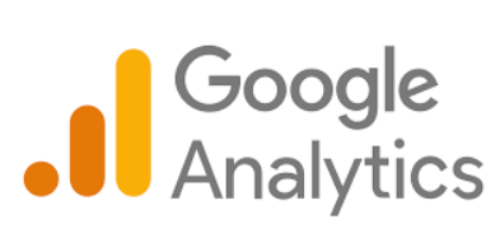
Enhancing Data Insights Through Advanced Analytics Features
Google Analytics offers a range of advanced features that can significantly enhance the data insights available from a Squarespace-integrated site. These advanced functionalities allow for deeper analysis and more strategic decision-making.
Event Tracking Setup
Setting up event tracking in Google Analytics can provide detailed insights into specific user interactions on a website. This includes tracking clicks on links, video plays, downloads, and interactions with embedded elements. This data is invaluable for understanding which parts of your site engage users the most.
Utilizing Goals and Conversions
Defining goals in Google Analytics is essential for measuring how well your site fulfills your target objectives. These can include form submissions, newsletter sign-ups, or product purchases. Setting up goals allows you to track conversion rates and identify which sources drive the most valuable traffic to your site.
Audience Segmentation
Advanced segmentation features in Google Analytics enable you to analyze subsets of your data, such as users from a specific geographic location or visitors who spent a certain amount of time on your site. Segmenting your audience can help tailor your marketing strategies to specific user groups, increasing their effectiveness.
Custom Reports and Dashboards
Creating custom reports and configuring dashboards to display the most relevant data helps in monitoring key metrics at a glance. This customization ensures that you are immediately aware of trends and can quickly adjust strategies based on the latest data.
Leveraging Analytics for Enhanced User Experience
Beyond tracking and measuring, Google Analytics data can be instrumental in enhancing the overall user experience on your Squarespace site.
Optimizing Page Load Times
Analyzing the site speed data provided by Google Analytics helps identify pages that load slowly. Improving these load times can significantly enhance user satisfaction and decrease bounce rates, contributing to better engagement and conversion rates.
Content Optimization
By examining the behavior flow and the most frequently visited pages, you can optimize the content placement on your site to better match user expectations. This involves adjusting the layout, improving navigation, and ensuring that high-demand content is more accessible.
Mobile Optimization
With an increasing number of users accessing sites via mobile devices, it's crucial to ensure that your Squarespace site is fully optimized for mobile use. Google Analytics provides specific data about mobile usage that can be used to enhance the mobile user experience, from adjusting design elements to improving mobile-specific functionality.
By implementing these advanced features and focusing on user experience enhancements, you can maximize the benefits of integrating Google Analytics with your Squarespace site. This strategic approach not only boosts site performance but also helps in building a stronger online presence that is responsive to user needs and preferences.
Conclusion: Google Analytics Squarespace Integration
Integrating Google Analytics with your Squarespace site is more than just a technical setup; it's a strategic move toward understanding your audience and enhancing your site's effectiveness. By following the steps outlined, you're not just collecting data, but also paving the way for informed decisions that can significantly improve your site's engagement and performance.
Remember, the goal is to make your website work smarter, not harder, and with Google Analytics, you have the tools at your fingertips to achieve just that. So, set up, tune in to your audience’s behaviors, and start optimizing with confidence.
* Read the rest of the post and open up an offer
