
Getting positive reviews from satisfied customers is crucial for any business, especially in today's digital age where potential clients heavily rely on online reviews to make informed decisions.
Google Reviews, in particular, hold significant weight due to the platform's widespread popularity and credibility. If you're running a website on Squarespace, integrating Google Reviews can be a game-changer for your online presence and credibility.
In this post, let's walk through the process of seamlessly adding Google Reviews to your Squarespace site. By following these steps, you'll not only showcase your business's positive feedback but also encourage new customers to leave their own reviews, further boosting your online reputation.
Why Add Google Reviews to Your Squarespace Site
Enhancing Credibility
Adding Google Reviews to your Squarespace site significantly enhances the credibility of your business. Customers today rely heavily on online reviews to gauge the quality of products or services before making a purchase decision.
By featuring Google Reviews prominently on your website, you demonstrate transparency and trustworthiness, encouraging potential customers to engage with your brand.
Boosting SEO Rankings
Search engines like Google prioritize websites that offer valuable content and have positive customer feedback. Incorporating Google Reviews into your Squarespace site can indirectly boost your SEO rankings.
This is because search engines consider review signals as part of their ranking algorithms, indicating that businesses with high-quality reviews tend to rank higher in search results.
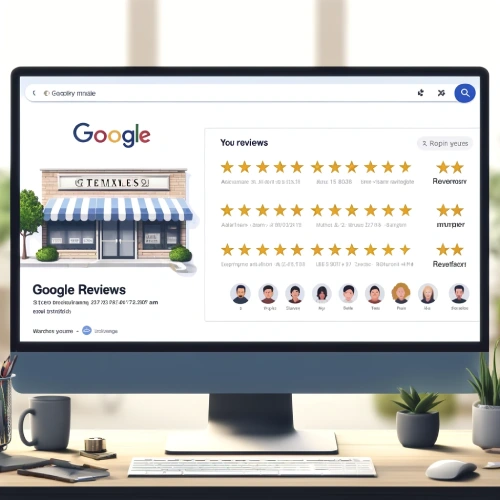
Increasing Conversion Rates
Positive reviews can play a crucial role in converting visitors into paying customers. When potential clients see that others have had a great experience with your business, they are more likely to feel confident in choosing you over competitors.
Displaying Google Reviews on your Squarespace site serves as social proof, reassuring visitors of the quality of your offerings.
Facilitating Customer Engagement
By showcasing Google Reviews on your Squarespace site, you create an opportunity for customers to share their experiences with others who might be considering doing business with you.
This not only helps build a community around your brand but also provides valuable insights that can guide improvements in your products or services.
Streamlining the Review Process
Integrating Google Reviews into your Squarespace site simplifies the process for customers to leave feedback. Instead of navigating away from your site to leave a review, customers can easily submit their thoughts directly through your platform.
This seamless experience enhances the overall customer journey, fostering loyalty and encouraging repeat business.
Adding Google Reviews to your Squarespace site offers numerous benefits, including enhancing credibility, boosting SEO rankings, increasing conversion rates, facilitating customer engagement, and streamlining the review process. These advantages collectively contribute to a stronger online presence and a more successful business strategy.

Step-by-Step Guide to Integrate Google Reviews on Squarespace
Step 1: Obtain Your Google Place ID
Before you can embed Google reviews on your Squarespace website, you'll need to find your Google Place ID.
- Visit the Google Maps Place ID Finder.
- Enter your business name in the search box.
- Click on your business location on the map.
- Your Google Place ID will appear below the search box. Copy it for later use.
Step 2: Generate the Google Reviews Embed Code
Now that you have your Google Place ID, you can generate the embed code for your Google reviews.
- Visit a third-party Google reviews embed code generator, such as Widgetic or Elfsight.
- Follow the instructions on the website to create and customize your Google reviews widget. You'll need to enter your Google Place ID during this process.
- Once you're satisfied with your widget, copy the embed code.
Step 3: Add the Embed Code to Squarespace
The final step is to add the Google reviews embed code to your Squarespace website.
- Log in to your Squarespace account and navigate to the page where you want to display your Google reviews.
- Click Edit to enter edit mode.
- Hover over the area where you want to add the reviews and click the + icon to add a new block.
- Scroll down and select the Code block from the menu.
- Paste the Google reviews embed code into the code editor.
- Click Apply to save your changes.
- Preview your page to ensure the Google reviews are displaying correctly.

Troubleshooting Issues When Adding Google Reviews to Your Squarespace Site
Adding Google Reviews to a Squarespace site can enhance credibility and trustworthiness, but encountering issues during the process is not uncommon. Here are some common troubleshooting tips to address these issues effectively.
Review Widget Integration Problems
One of the primary methods to display Google Reviews on a Squarespace site is through a review widget. If the widget is not displaying correctly, ensure that the installation code is correctly placed in the site's code injection area.
Verify that the widget provider’s script is properly loaded and there are no conflicting scripts affecting its functionality.
Authentication Errors
Authentication issues can arise when attempting to connect Google Reviews to the Squarespace site. Ensure that the correct Google account is being used and that the necessary permissions are granted.
Double-check the Google API key and ensure it is active and properly integrated with the Squarespace site.
Display and Formatting Issues
Sometimes, Google Reviews might not appear as intended on the Squarespace site. This can be due to CSS conflicts or template incompatibility.
Inspect the page's source code to identify any CSS rules that might be overriding the widget’s styles. Adjust the CSS as needed to ensure the reviews display correctly.
Review Updates Not Reflecting
If new Google Reviews are not appearing on the Squarespace site, it may be due to caching issues. Clear the browser cache and any server-side cache settings. Additionally, check the review widget settings to ensure it is configured to update automatically and frequently.
API Limitations
Google API has certain limitations and quotas. If the API limit is exceeded, the reviews might not load correctly. Monitor the API usage and consider upgrading the API plan if the site receives a high volume of traffic or if many API requests are being made.
Plugin Compatibility Issues
Ensure that the plugin or widget used for integrating Google Reviews is compatible with the current version of Squarespace. Check for any updates or patches from the plugin provider that might resolve existing issues.
By addressing these common issues, the process of adding Google Reviews to a Squarespace site can be smoother, enhancing the overall site creation and branding on Squarespace.
Conclusion: How to Add Google Reviews to Squarespace
The integration of Google Reviews into your Squarespace website is a powerful strategy to bolster your online reputation and engage with your customers. It offers a multitude of benefits, including enhanced credibility, improved SEO rankings, increased conversion rates, and a streamlined review process.
By following the step-by-step guide provided, you can seamlessly add Google Reviews to your site, thereby harnessing the power of customer feedback to propel your business forward.
Remember, troubleshooting is a part of the process. If you encounter any issues, refer to the troubleshooting tips to ensure a smooth and successful integration.
* Read the rest of the post and open up an offer
