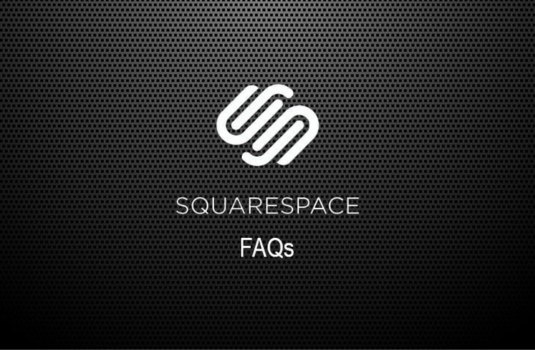
When you are excited about the prospect of updating your Squarespace theme it can be really frustrating if your pages disappear after you have made the switch. You might be wondering what has happened to your pages. Numerous possibilities can have caused this problem.
So, what can be done to fix this issue? Here’s what to do when you’ve switched the template on your Squarespace and your pages disappear.
Ensure that you’ve Backed up your Website
The first thing that you have to do is to ensure that you’ve got a backup of your Squarespace website. This can be done with some of the add-ons that can be found. This allows you to revert to your old website.
Then you can follow these easy steps to ensure that your new template offers you everything that you’re looking for.

Step 1 – Log in
Log in to your Squarespace website dashboard using your credentials.
Step 2 - Preview
Before you make any changes to go live, you should try out the new templates in the preview mode.
Ensure that the new template offers the features you require. You should also ensure that your current text, images, videos, and other media have a position within the new template. Often when content goes missing or a page, it is because there isn’t the assigned space on the new template for it to be positioned properly.
Remember that your website’s footers and headers will change as these are specific to your templates and not the Squarespace website. In addition, custom CSS will need to be redone on the new template as this is attached to the template and not the Squarespace website.

Step 3 - Pages
If pages have disappeared, you may not have linked them properly to the new template. Therefore, ensure that these pages have the correct URLs for the template. This can be a tiring task depending on the number of pages that have disappeared from your website.
Another problem is that some templates don’t support the pages that you’ve got on your existing website.
If you’ve linked your pages correctly and they’re still not there, the best thing to do would be to reset back to the original template. This can be done by going to the admin home page. Then you can follow the links through design to see the templates on your store. Then uninstall the template and reinstate the original.
You can try and change the template again to another option. However, to prevent the mistake from happening again, make sure to use the preview setting to ensure you don’t have any compatibility issues.
Common Reasons Why Pages Disappear When Switching Squarespace Templates
Switching templates in Squarespace can often lead to the disappearance of pages or content. This usually happens due to differences in template architecture, features, and functionality. Understanding the common reasons behind these issues can help in preventing or fixing them quickly.
Incompatibility of Page Layouts
Different Squarespace templates come with various page layouts and content block options. When switching to a new template, the layout that was previously used may not be supported, leading to pages or content appearing to be missing. It's important to review the layout options of the new template and adjust the content to fit the available layouts.
Changes in Template-Specific Features
Some features are specific to certain templates, such as banners, parallax scrolling, or index pages. If the original template had unique features that the new template does not support, pages utilizing these features might not display correctly or disappear. Identifying and adapting content to the new template’s capabilities or finding alternative solutions is crucial to maintaining a cohesive site.
Disruption in Collection Pages Structure
Collection pages, such as blogs, galleries, and product pages, might behave differently across templates. If a template switch leads to a change in how these collection pages are structured or displayed, it could result in missing content or pages. Ensuring that the new template supports the desired collection page format and reconfiguring settings as necessary can help mitigate these issues.
These reasons highlight the importance of careful planning and preparation when switching Squarespace templates. Understanding the limitations and features of the new template, as well as being prepared to make adjustments to page layouts and content, can ensure a smoother transition and reduce the risk of pages disappearing.
Maximizing Template Transition Success on Squarespace
Switching templates on Squarespace can introduce a refreshing new look to your site but it comes with its own set of challenges, such as ensuring your pages remain visible and intact. Beyond the foundational steps of backing up your site and using preview mode, additional strategies can help mitigate risks associated with template switching.
These measures are designed to enhance the security of your content and provide a seamless transition, sidestepping common pitfalls that lead to Squarespace troubleshooting and issues.
Leveraging Site Duplication for Safety
Creating a duplicate of your Squarespace site offers a fail-safe mechanism during template transitions. This duplication process involves creating a complete replica of your site, which can serve as a real-time backup.
It allows for experimenting with template changes on the duplicate without affecting the live site. This step is particularly beneficial for extensive sites where manual backup might miss nuanced details or for those who wish to trial significant design alterations without risking downtime or content loss.
Detailed Review of Template Features and Limitations
A thorough investigation of the new template’s features and limitations is crucial before making a switch. It's important to understand that certain templates may have restrictions or behave differently with specific types of content, which can lead to pages appearing lost or content being misplaced.
Researching the new template’s documentation, exploring forums for user experiences, and even reaching out to Squarespace support for clarification can prevent compatibility issues. This proactive approach ensures the new template aligns with your site’s needs and functionalities.
Custom Content and Code Considerations
Custom CSS, scripts, or embedded third-party widgets require special attention when switching templates. Since these elements are often tailored to fit a specific template’s structure and design, they may not transfer seamlessly to a new template and could break or disappear.
To navigate this, note down or export all customizations and review their compatibility with the new template. Post-transition, you may need to adjust or reapply these customizations to ensure they function correctly and integrate well with the new design.
Consulting with a Squarespace expert or utilizing developer forums can provide insights and solutions for these more technical transitions.
Switching templates on Squarespace should be approached with a detailed plan that encompasses a thorough review of the new template, a backup strategy through site duplication, and careful handling of custom content and code.
By taking these steps, you can significantly reduce the risk of losing pages or encountering functional issues, ensuring a smooth and successful update to your site’s appearance.
Conclusion: I Switched Squarespace Templates and My Pages Disappeared
If you switch your Squarespace template and your pages disappear it can feel like a disaster. But don’t panic. You can recover your pages. If you made the change in preview mode then this is relatively easy and it is also not too difficult to recover your old theme within Squarespace.
* Read the rest of the post and open up an offer
