
Experiencing issues with your Squarespace contact form? You're not alone. Many Squarespace users have encountered a similar issue where their contact form just doesn't seem to work as expected. This can be frustrating, especially when you're relying on these forms to connect with your audience or customers.
In this post, let's venture into some Squarespace troubleshooting and issue resolution tips to help you get your contact form back on track. Whether you're a seasoned web designer or just getting started with your site, these steps and insights will ensure your visitors can easily get in touch with you.
A Glimpse of Squarespace Contact Forms
Squarespace contact forms are interactive elements that can be added to websites built on the Squarespace platform.
These forms allow visitors to submit information, such as their name, email address, and any message or inquiry they wish to communicate directly to the website owner or administrator.
Contact forms are a crucial feature for many websites, serving as a primary means for visitors to get in touch with the site's operators, whether for business inquiries, customer support, feedback, or any other communication needs.
Here are some key features and aspects of Squarespace contact forms:
Customization
Squarespace provides a variety of customization options for contact forms. Users can add custom fields to collect specific information, choose from different layout options, and adjust the design to match their site's aesthetic.
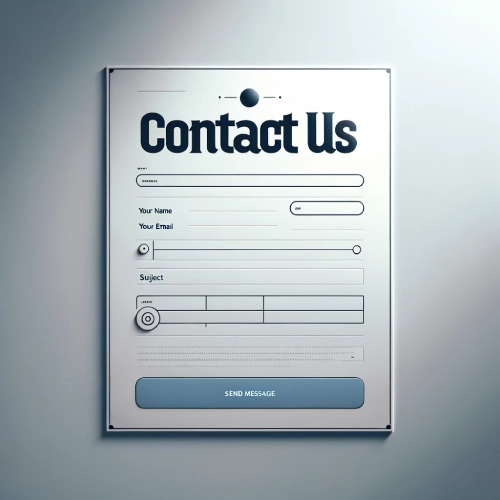
Integration
The forms can be easily integrated into any part of a Squarespace website, such as on a dedicated contact page, within a footer, or even embedded in blog posts.
Form Fields
Users can include various types of fields in a form, such as text fields, email address fields, dropdown menus, checkboxes, and date pickers, depending on the information they wish to collect.
Spam Protection
Squarespace contact forms come with built-in spam protection features to help reduce unwanted submissions.
Notifications
Website owners can set up email notifications to alert them whenever a new form submission is received, ensuring prompt responses to inquiries or feedback.
Data Management
Form submissions can be managed directly through the Squarespace interface, and there's also the option to integrate with third-party services like Google Drive, Mailchimp, and Zapier for advanced data processing and management.
Security
Squarespace ensures that data submitted through contact forms is handled securely, complying with privacy regulations and best practices.
Adding a contact form to a Squarespace site is straightforward, typically involving the selection of a Form Block from the site editor, customizing it to fit the site's needs, and then placing it on the desired page or location.
This feature enhances user engagement and facilitates communication, making it an essential component for businesses, portfolios, blogs, and other types of websites hosted on Squarespace.
Common Issues With Squarespace Contact Form
Incorrect Form Configuration
One of the primary reasons for a Squarespace contact form not functioning correctly is improper configuration.
This can include mistakes in the setup process, such as not filling out all required fields or incorrectly linking the form to an email address.
Ensuring that all fields are correctly configured and that the form is properly linked to an active email account is crucial.
Email Settings and Spam Filters
Another common issue involves email settings and spam filters. Sometimes, form submissions are sent to the email address associated with the Squarespace account but end up in the spam or junk folder.
Checking these folders and adjusting email settings to whitelist emails from Squarespace can resolve this issue. Additionally, ensuring that the email address associated with the form is correct and active is essential.
Browser Compatibility and Cache Issues
Browser compatibility and cache issues can also prevent Squarespace contact forms from working properly. Outdated browsers or cached data may interfere with the form's functionality.
It is recommended to test the form in different browsers and clear the browser cache to see if this resolves the issue.
JavaScript or Plugin Conflicts
Conflicts with JavaScript or other plugins on the site can interfere with the operation of contact forms. Custom scripts or third-party plugins that are not compatible with Squarespace can cause forms to malfunction.
Disabling these scripts or plugins temporarily can help determine if they are the cause of the problem.
Form Limitations
Squarespace contact forms have limitations, such as the maximum number of fields or submissions. Exceeding these limitations can result in forms not working as expected.
Reviewing Squarespace's documentation to ensure that the form does not exceed these limits is important.
Connectivity Issues
Lastly, connectivity issues can affect the submission of contact forms. If the website is experiencing downtime or if there are network issues, form submissions may not be processed correctly.
Ensuring that the website is up and running and that there are no network connectivity issues is crucial.
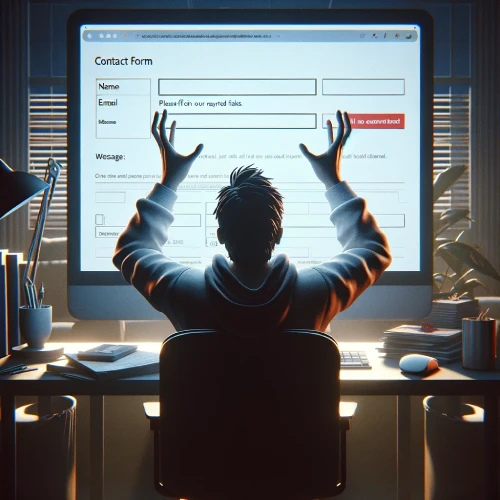
Users may also encounter challenges in setting up tick boxes in their contact forms for offers and discounts.
If these checkboxes aren't working properly, it can affect user engagement and impact marketing efforts. Ensure these options are set up correctly to capture user preferences accurately.
Redirecting form submissions to the right recipient is another common issue. If submissions aren't going to the correct person, valuable leads could be lost, potentially affecting business growth.
Double-check the form settings to ensure submissions are sent to the appropriate email address for prompt follow-up and customer interaction.
Addressing these common issues can often resolve problems with Squarespace contact forms not working. If the problem persists, contacting Squarespace support for further assistance may be necessary.
Steps to Fix a Squarespace Contact Form Not Working
When encountering issues with a Squarespace contact form not functioning correctly, it's essential to follow a systematic approach to diagnose and resolve the problem. Here are the steps to take:
1. Verify Form Configuration
Check the Form Block Settings
Ensure that the form is correctly set up, including the storage options (email, Google Drive, etc.) where form submissions are sent. Incorrect email addresses or misconfigured storage settings can prevent form submissions from being received.
Review Field Requirements
Make sure all required fields are clearly marked and that there aren't any fields that might confuse users, preventing them from submitting the form.
2. Test Form Submission
Fill out the form yourself to see if the submission goes through and if you receive the data as expected. This can help identify if the issue is with form submission or with the data being sent to the designated storage location.
3. Inspect Email Issues
Check Spam or Junk Folders
If the form is configured to send submissions to an email, check the spam or junk folder. Emails from forms can sometimes be flagged as spam.
Verify Email Filters and Rules
Ensure there are no filters or rules set up in the email account that might be redirecting or blocking emails from the form.

4. Look for Browser or Plugin Conflicts
Test on Different Browsers
Sometimes, browser-specific issues can prevent forms from working correctly. Test the form on different browsers to see if the issue persists.
Disable Browser Extensions
Browser extensions can interfere with website functionality. Try disabling extensions to see if this resolves the issue.
5. Check Squarespace System Status
Occasionally, the problem might be on Squarespace's end. Check their system status page to see if there are any known issues affecting form functionality.
6. Ensure the Platform is Up-to-Date
Squarespace periodically releases updates that can fix known issues, including those related to form functionality. Make sure your site is running on the latest version of Squarespace.
7. Reach Out for Help
If after following these steps the issue remains unresolved, contact Squarespace Customer Support for further assistance. Provide them with details of the steps already taken to try and resolve the issue.
By methodically going through these steps, most issues with Squarespace contact forms not working can be identified and resolved, ensuring that form submissions are correctly received and processed.
Improving Squarespace Contact Form Functionality
Consider enhancing the functionality of your Squarespace contact form with these solutions for a smoother user experience:
Troubleshoot with Console Logs
Use console logs and screenshots to identify and resolve issues effectively.
Disable Ajax Loading
Improve the performance by disabling Ajax loading for the contact form.
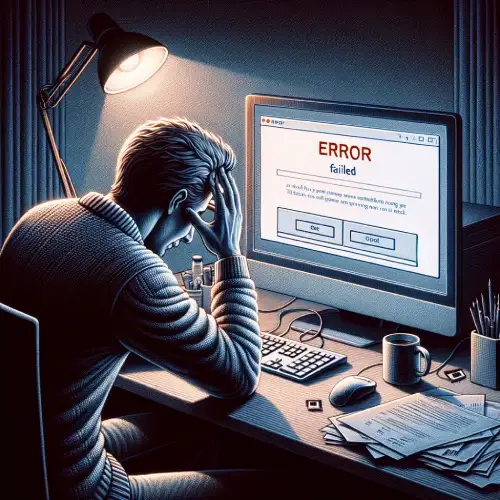
Embed Forms Using Iframe Code
Follow a detailed guide to embed forms seamlessly with iframe code.
Provide Detailed Information
Ensure users provide all necessary details about their contact form issues for tailored solutions.
Conclusion: Squarespace Contact Form Not Working
Tackling issues with your Squarespace contact form may seem daunting at first, but with a little patience and the right approach, it's definitely manageable.
By methodically checking form configurations, email settings, and ensuring your site's compatibility across browsers and devices, you stand a great chance of resolving any glitches that stand in the way of smooth communication with your visitors.
Remember, the goal is to maintain an open line of communication with your audience, and ensuring your contact form is up and running is key to achieving this. If you can't seem to fix it, Squarespace's customer support is always there to lend a hand.
With these tips and steps, your dedication to enhancing user experience through functional contact forms will ultimately benefit your website and business in the long run.. Keep experimenting, stay patient, and your efforts will pay off in creating a more accessible and user-friendly website.
* Read the rest of the post and open up an offer
