
Have you ever found yourself scratching your head, wondering why your carefully chosen custom font isn't displaying correctly on mobile devices, even though it looks perfect on your desktop? You're not alone.
This is a common stumbling block many face when building or updating their Squarespace site, falling into a frustrating pitfall of Squarespace troubleshooting and issue resolution.
By addressing font file format errors and CSS inconsistencies, you can ensure your chosen font looks perfect on mobile devices. Let's explore why your Squarespace custom font might not be working on mobile and steps how you can fix it.
Squarespace Custom Font: An Overview
Squarespace Custom Font refers to the ability to upload and use custom fonts on a Squarespace website, beyond the default font options provided by the platform. Squarespace is a popular website builder that allows users to create and customize their own websites without needing to write code.
While Squarespace offers a variety of built-in fonts through integrations with Google Fonts and Adobe Fonts, users may wish to use a specific font that is not available through these services to maintain brand consistency or achieve a unique look.
To use a custom font on Squarespace, you typically need to follow these steps:
1. Obtain the Custom Font
Ensure you have the legal right to use the font on your website. This usually means purchasing a web font license or using a free font that allows web usage.
2. Upload the Font to Squarespace
Custom fonts can be uploaded to Squarespace using the Custom CSS feature. You'll need to upload the font files to a file hosting service or use the Squarespace built-in file storage, then reference the font in your site's CSS.
3. Write Custom CSS
Use CSS `@font-face` rule to define your custom font and specify where the browser can find it. Then, apply the custom font to elements on your site by using CSS selectors.
4. Test Your Website
After applying the custom font, it's important to test your website across different browsers and devices to ensure the font displays correctly everywhere.
Using custom fonts can significantly impact your site's loading time and performance, as font files can be large and need to be downloaded by the visitor's browser. It's recommended to use web-optimized font formats (like WOFF or WOFF2) and only include the font styles and weights you actually use on your site.
Squarespace's support documentation and community forums offer guidance and tips for users looking to add custom fonts to their websites, including detailed instructions and best practices for implementation.

Common Issues With Mobile Custom Fonts
If you encounter issues with custom fonts on mobile devices, understanding common problems can help you troubleshoot effectively. One prevalent issue is the font file format. Mobile devices may not display custom fonts correctly if the font file format is incorrect, such as using TTF instead of OTF.
Another common problem stems from font layering issues, which can cause artifacts on mobile screens, impacting the display of custom fonts.
Inconsistencies in font-family declarations across different heading levels can lead to font compatibility issues on mobile devices.
To address these issues, correct syntax errors in custom CSS code and ensure that the font names are continuously strung together without interruptions.
An effective way to troubleshoot font display problems on mobile is by testing them using the mobile icon on a desktop. This method provides initial insights into how custom fonts will appear on mobile devices, allowing for early detection and resolution of potential display issues.
Steps in Troubleshooting Squarespace Custom Font Not Working on Mobile
When custom fonts in Squarespace do not display correctly on mobile devices, it can detract from the website's intended aesthetic and user experience.
This issue may arise due to various factors, including browser compatibility, incorrect CSS code, or caching issues. The following steps can help identify and resolve the problem, ensuring that custom fonts load properly across all devices.
1. Verify Font File Types
Ensure that the custom font files uploaded are in formats widely supported by mobile browsers, such as WOFF (Web Open Font Format) or WOFF2. These formats offer the best compatibility and performance across modern mobile browsers.
2. Check CSS Code
The CSS code used to implement the custom fonts should be carefully reviewed. Mistakes in the code, such as typos in the font name or incorrect file paths, can prevent the fonts from loading on mobile devices.
Ensure that the `@font-face` rule is correctly defined and that the font-family name matches exactly across all instances in the CSS.
3. Responsive Design Considerations
Ensure that the CSS code does not inadvertently disable custom fonts on mobile devices through media queries. Sometimes, CSS rules intended to adjust the layout for smaller screens can also affect font settings.
Review the CSS to confirm that font-family declarations are consistent and not overridden in responsive design sections.
4. Clear Cache
Both server-side and browser caches can cause an outdated version of the site to display, which might not include the latest custom font settings.
Clearing the website's cache from the Squarespace settings and advising users to clear their browser cache can help ensure that the most recent version of the site, including custom fonts, is loaded.

5. Test Across Different Browsers and Devices
Since browser and device compatibility can vary, testing the website on multiple mobile browsers and devices is crucial.
This can help identify if the issue is isolated to a specific browser or device type, allowing for more targeted troubleshooting.
6. Use Squarespace's Built-in Fonts as a Fallback
While troubleshooting, it may be beneficial to specify a built-in Squarespace font as a fallback in the CSS. This ensures that, should the custom font fail to load, the website still maintains a professional appearance with a compatible font.
7. Consult Squarespace Support
If the issue persists despite these troubleshooting steps, reaching out to Squarespace's support team can provide additional assistance. They can offer insights specific to Squarespace's platform that may be crucial in resolving the issue.
Addressing custom font display issues on mobile devices involves a combination of careful review, testing, and adjustments.
By systematically working through these troubleshooting steps, the likelihood of achieving a consistent and visually appealing website across all devices increases significantly.
Key Points for Font Compatibility on Mobile Devices
- Use the !important declaration in your CSS to prioritize font-family for mobile viewing.
- Test custom fonts on various mobile devices to ensure consistent display.
- Confirm that the font name in the CSS matches the font source syntax for uniformity across mobile devices.
- When troubleshooting font display issues on mobile devices, ensure that your @font-face rule specifies the correct font file format, like TTF for optimal compatibility.
- Maintain consistent font names in your CSS code to promote uniformity and proper rendering on mobile screens.
- Use the mobile icon on a desktop to test font display initially.
- Apply the !important declaration to the font-family property to ensure accurate rendering on mobile devices.
- Review your CSS code thoroughly for syntax errors that could affect font display.
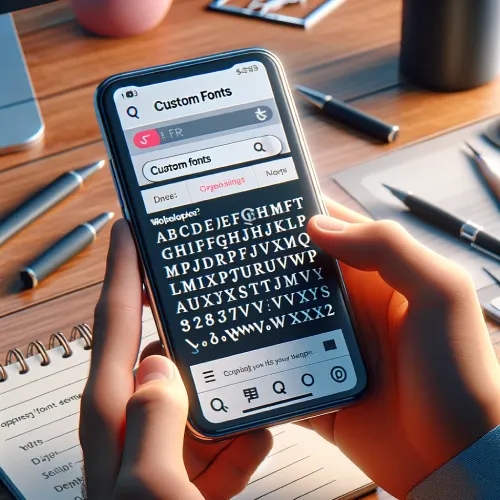
Prime Display of Custom Fonts on Mobile Devices in Squarespace
Achieve optimal custom font presentation on mobile devices in Squarespace by implementing responsive font solutions. Utilize media queries to adjust font sizes based on device screen sizes, ensuring a consistent display.
By leveraging viewport units like vw and vh, you can ensure proportional and responsive font scaling. Incorporating em or rem units will maintain font size relative to the parent element, enhancing adaptability in responsive design.
Test font responsiveness across various mobile devices and screen resolutions for a uniform display experience. Fluid typography techniques will enable seamless font adjustments to different screen sizes and orientations, improving user experience on mobile devices.
Implementing these responsive font solutions in Squarespace will enhance the visual appeal and usability of your website across a variety of mobile devices.
Disadvantages of Squarespace Custom Font Not Working on Mobile
Inconsistent Branding Across Devices
When custom fonts do not work on mobile devices, it leads to inconsistent branding across different platforms. This inconsistency can confuse visitors and dilute the brand's identity, as the visual experience varies from desktop to mobile.
Brands strive for a cohesive look and feel across all user touchpoints, and any deviation can impact the user's perception of the brand.
Poor User Experience
The failure of custom fonts to load on mobile devices can significantly degrade the user experience. Mobile users, who constitute a significant portion of internet traffic, may encounter default or fallback fonts that can disrupt the design's intended aesthetic and readability.
This can lead to frustration and increased bounce rates, as users may find the site less appealing or harder to navigate on their devices.
SEO Implications
Search engines, like Google, consider the mobile-friendliness of websites as a ranking factor. If a site's custom fonts do not load properly on mobile, it can negatively affect the site's search engine optimization (SEO) efforts.
Poor user experience due to font issues can lead to lower engagement metrics, which search engines may interpret as a sign of a less relevant or lower-quality site, potentially resulting in lower search rankings.
Conclusion: Squarespace Custom Font Not Working on Mobile
Resolving the issues related to custom fonts not displaying correctly on mobile devices within your Squarespace site can significantly enhance your website's aesthetics, maintain consistent branding, and improve user experience across all platforms.
By following the outlined steps - verifying font file types, checking CSS code, considering responsive design, clearing cache, and testing across various browsers and devices - you can effectively ensure that your custom fonts render beautifully and consistently, no matter where your audience is viewing your site.
With patience and attention to detail, you can achieve a harmonious display of custom fonts on your Squarespace site, making your brand stand out and connect more effectively with your audience, regardless of how they access your site.
So, take the time to troubleshoot and fine-tune your website's font settings; your brand's digital impression is worth the effort.
* Read the rest of the post and open up an offer
