
If you're looking to tweak your Squarespace site, you might be wondering where to start. This post will walk you through some key design modifications that can help enhance your website’s look and functionality.
From adjusting the layout to refining the color scheme, let's discuss straightforward tips that can make a significant difference. Let’s explore how you can personalize your Squarespace site effectively and efficiently.
Step-by-Step Guide to Squarespace Design Modifications
Step 1: Accessing the Design Menu
To begin modifying the design of a Squarespace website, navigate to the Home Menu and select "Design." This area is crucial as it contains all the tools necessary for changing templates, tweaking site styles, and customizing fonts and colors.
Step 2: Choosing a Template
Select "Template" from the Design menu. Squarespace offers a variety of templates tailored to different business needs and visual aesthetics. Preview the templates to see how they look with your content, and choose one that aligns with the desired look and feel of the website.
Step 3: Customizing Site Styles
After selecting a template, click on "Site Styles" within the Design menu. Here, you can adjust fonts, colors, and other visual elements of the template. Each template comes with its own set of style options, so experiment with different settings to achieve the desired appearance.
Step 4: Modifying Fonts
To customize the fonts, go to the "Fonts" section in Site Styles. Squarespace provides a comprehensive selection of fonts from Google and Typekit. Users can mix and match headings and body text fonts to enhance the site's readability and stylistic appeal.
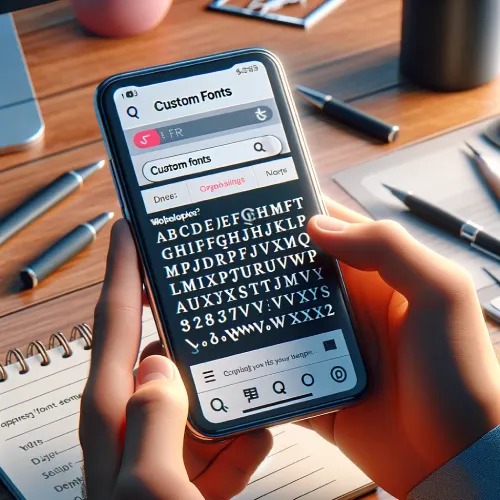
Step 5: Adjusting Colors
In the "Colors" section of Site Styles, users can set the color scheme of their website. Squarespace offers predefined color palettes or allows for the creation of a custom palette. It's essential to choose colors that reflect the brand and improve the site's visual impact.
Step 6: Adding and Configuring Blocks
Navigate back to the page you wish to edit and click "Edit" to start adding content blocks, like text, images, and videos. Blocks can be dragged and dropped into place. Each block's settings can be configured individually to fine-tune its appearance and functionality.
Step 7: Incorporating Custom CSS
For more advanced customizations, Squarespace allows the addition of custom CSS. Access this feature by going to the "Custom CSS" section under the Design menu. Here, you can enter CSS code to modify elements beyond the standard options provided in Site Styles.
Step 8: Preview and Test
Before finalizing the design changes, use the "Preview" mode to see how the new design looks on different devices. Ensure the design is responsive and visually appealing across all platforms. Testing various elements like link functionality, form submissions, and integration performance is crucial.
Step 9: Save Changes
Once satisfied with the new design, click "Save" to implement the changes across the site. It's recommended to periodically revisit the design elements of the site and update them as necessary to keep the site fresh and engaging.
This structured approach allows users to systematically update and refine their website’s design on Squarespace, ensuring that the end result is both professional and tailored to their specific needs.
How to Enhance Your Squarespace Site with Advanced Design Modifications
Enhancing Interactivity with Custom Blocks and Scripts
To significantly enhance the user experience on your Squarespace site, consider incorporating interactive elements such as animations, hover effects, and unique button styles.
These features not only capture the attention of visitors but also provide a dynamic interaction that can guide user behavior and improve engagement.
Utilizing the Developer Platform for Advanced Customizations
For those who require deeper customization than what's offered through the standard design settings, Squarespace's Developer Platform can be an invaluable resource.
By enabling Developer Mode, users gain access to the underlying template code of their site, allowing for extensive modifications and the addition of unique features that are not achievable through the regular interface.
Implementing Advanced Features
Using the custom code injection feature on Squarespace, site owners can enhance their site’s functionality. This allows for the integration of third-party services or the implementation of custom analytics beyond the standard offerings.
Accessible through the "Settings" menu, scripts can be injected into the header or footer of a page to enable tracking, enhance functionality, or even dynamically alter content based on user interactions or the time of day.
Implementing Third-Party Widgets
Adding third-party widgets, such as social media feeds, chat services, or event calendars, is another way to enhance your site.
These widgets can be embedded through custom blocks or injected directly via code, providing additional ways for visitors to interact with your content. It’s important to ensure that these widgets are responsive and do not detract from the overall site performance.
Testing and Iteration
After implementing advanced design modifications, thoroughly test your site on various devices and browsers to ensure that all added features function as intended.
User feedback can also be incredibly valuable in this phase, offering insights that might not be immediately apparent through standard testing procedures.
Iteratively refining these elements based on user interaction will help in maintaining an engaging and professionally polished Squarespace site.
Top Squarespace Design Tweaks to Improve User Experience
Optimizing Navigation for Enhanced User Flow
Simplifying Menu Structure
A clean and intuitive menu is vital for improving site navigation. By reducing the number of items on the main menu, visitors can find what they're looking for without feeling overwhelmed.
Consider grouping similar pages under a common header or using drop-down menus to streamline the navigation process while keeping the site uncluttered.
Sticky Navigation Bars
Implementing a sticky navigation bar ensures that your menu is always accessible, even as users scroll down the page. This feature enhances user experience by allowing easy movement between sections without needing to scroll back to the top.
Improving Mobile Responsiveness

Adaptive Images
Ensuring that images scale correctly on different devices is crucial for a responsive design. Squarespace allows for the customization of image sizes and aspect ratios, which should be optimized for both desktop and mobile views to maintain visual appeal and load times.
Mobile-First Layout Adjustments
Adjust the layout specifically for mobile devices by modifying padding, margins, and block placements to ensure content looks good on smaller screens. This might involve hiding certain elements that do not translate well to mobile or altering text sizes and button placements for better usability.
Leveraging Typography to Enhance Readability
Consistent Type Scaling
To improve readability, maintain a consistent hierarchy in text scaling. Use clear distinctions in font size and weight for headings, subheadings, and body text. Squarespace’s style editor allows for precise control over these elements, ensuring that typography remains balanced and effective across all devices.
Line Spacing and Alignment
Adjust line spacing and text alignment to enhance the text's readability and aesthetic appeal. Proper spacing can make text blocks easier to read and less daunting, especially on mobile devices where screen space is limited.
Utilizing Squarespace Analytics for User Experience Insights
Behavior Tracking
Use Squarespace Analytics to track how users interact with your site. Analyze metrics like bounce rates, page views, and average time on site to identify areas where the user experience may be lacking.
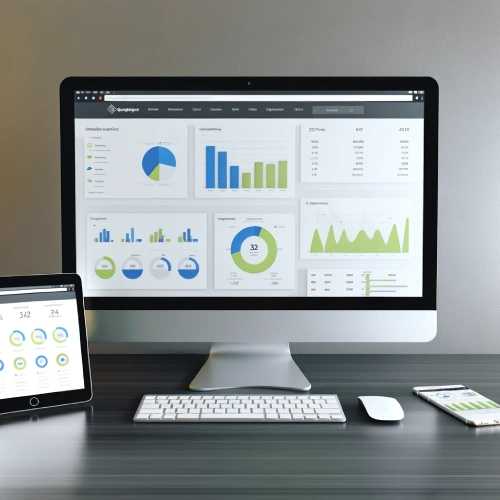
Heatmaps and Click Tracking
Integrate third-party tools to create heatmaps and track clicks. These insights can show where users are most active on your site and which elements are being ignored, allowing you to make informed adjustments to improve engagement.
Continuous Improvement through Feedback
Engage with your audience through surveys and feedback forms directly embedded into your Squarespace site. This direct line of communication can provide valuable insights into user preferences and pain points, guiding further customizations and enhancements.
Regularly updating your site based on this feedback ensures that the user experience remains optimal and that the site evolves with its audience’s needs.
Conclusion: Squarespace Design Modifications
The journey to enhancing your Squarespace site through design modifications is not only about aesthetics but also about functionality and user engagement. By following the structured steps outlined, from choosing templates to incorporating custom CSS and advanced features, you can transform your site into a more dynamic and personalized space.
Testing and refining based on user feedback are crucial to ensuring that the modifications not only look great but also meet the practical needs of your audience.
With these tools and techniques, you're well-equipped to make your Squarespace site not just visually appealing but also a cornerstone of your digital presence.
* Read the rest of the post and open up an offer
