
Struggling with a non-responsive Edit Site Header button on your Squarespace website? Discover practical solutions and tips to resolve this issue swiftly. By following the troubleshooting steps ahead, you'll regain control over customizing your site's header effortlessly.
Ready to tackle the uncooperative header editing problem on Squarespace? The upcoming steps will guide you through resolving the Edit Site Header button's unresponsiveness, ensuring a seamless customization experience for your website.
Squarespace Edit Site Header
Squarespace's "Edit Site Header" feature allows users to customize the header of their website, which is the section typically at the top of every page on a site. The header often includes elements such as the site's logo, navigation menus, site title, and contact information.
By editing the site header, users can adjust these elements to fit their brand's style and their website's navigational needs. This feature is part of Squarespace's website builder interface, which provides a user-friendly way to design and customize a website without needing to write code.
Here are some of the customizations you can typically make in the Squarespace site header:
Logo and Site Title
Users can upload a custom logo or adjust the site title's font, size, and color.
Navigation
The layout, style, and positioning of navigation links can be customized. Users can decide how these links are displayed, such as in a horizontal bar or a hamburger menu on mobile devices.
Buttons
Users can add call-to-action buttons, such as "Contact Us" or "Donate," and customize their appearance.
Social Icons
Integration of social media links or icons can be managed in the header, allowing visitors to quickly find the site's social media profiles.
Search Bar
Some templates allow the addition of a search bar in the header for easy navigation.
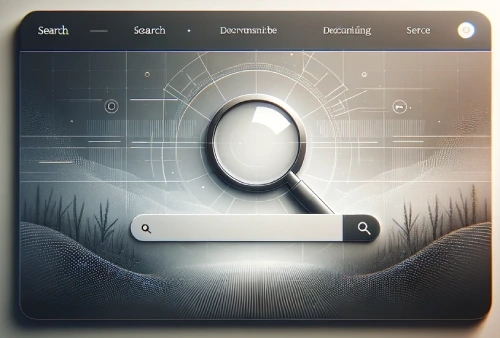
Sticky Header
Users can choose to make the header "sticky," meaning it will remain visible at the top of the screen as visitors scroll down the page.
To edit the site header in Squarespace, you typically navigate to the "Design" section of your site's dashboard, and then select "Header." This will open the header editor, where you can make and preview changes in real-time. The specific options available can vary depending on the template or version of Squarespace you are using.
Common Reasons for Squarespace Edit Site Header Not Working
When attempting to edit the site header in Squarespace and encountering difficulties, several factors could be at play. Understanding these reasons can help in troubleshooting and resolving the issue effectively.
Here are some common causes why the Squarespace edit site header feature might not be working as expected:
Browser Compatibility Issues
Squarespace is designed to work optimally with certain web browsers. If you're using a browser that is not supported or is outdated, you might experience problems with editing the site header. Ensuring that you're using a compatible and updated browser can resolve this issue.
Cache and Cookies
Accumulated cache and cookies in your browser can sometimes interfere with the functionality of Squarespace, including the edit site header feature. Clearing your browser's cache and cookies can often fix these types of issues.
JavaScript Disabled
Squarespace relies heavily on JavaScript for its editing features. If JavaScript is disabled in your browser settings, many functions, including the ability to edit the site header, will not work. Enabling JavaScript in your browser settings can remedy this problem.
Custom CSS or JavaScript code on your site could also be affecting header editing. Older MacOS versions without support for specific functions may lead to unresponsiveness when trying to edit the header.
Ad Blockers or Browser Extensions
Some browser extensions, particularly ad blockers, can interfere with the scripts that Squarespace uses. This interference can prevent the edit site header feature from working correctly. Disabling these extensions or adding an exception for Squarespace in the extension settings might resolve the issue.
Template Limitations
Certain Squarespace templates have specific design limitations or fixed headers that cannot be edited or customized extensively. If the template inherently does not support extensive header modifications, switching to a more flexible template might be necessary.
Connectivity Issues
A poor internet connection can affect the loading and functioning of Squarespace's editor. If the connection is unstable or too slow, it might not be possible to edit the site header or any other part of the site effectively. Ensuring a stable and fast internet connection can help in such cases.
Squarespace Platform Updates or Bugs
Occasionally, updates to the Squarespace platform or unforeseen bugs can temporarily affect the functionality of certain features, including the site header editor.
In such scenarios, checking Squarespace's official support channels for any announcements regarding updates or ongoing issues can provide clarity and a timeframe for when the problem might be resolved.
Incorrect User Permissions
In cases where multiple users have access to a Squarespace site, not all users may have the necessary permissions to edit the site header. The site owner or an administrator can adjust permissions to ensure that the correct users have access to editing features.
Understanding these potential reasons can help in diagnosing and fixing issues related to editing the site header in Squarespace. If the problem persists despite troubleshooting, contacting Squarespace's customer support can provide further assistance and guidance.
Step-by-Step Solutions for Squarespace Edit Site Header Not Working
When encountering issues with editing the site header in Squarespace, it can be frustrating, especially if changes do not appear as expected or the editing options are unresponsive. To address this problem, follow these steps to troubleshoot and potentially fix the issue:

1. Check Squarespace's Status
First, verify if there are any ongoing issues with Squarespace's services by checking their status page. Any outages or maintenance activities could temporarily affect the ability to edit your site header.
2. Update Your Browser
Ensure that your web browser is up to date. An outdated browser may not be compatible with Squarespace's latest features and updates, leading to functionality issues.
3. Clear Browser Cache and Cookies
Sometimes, the browser's cache and cookies can cause issues with website editors. Clearing these can resolve unexpected behavior. After clearing, restart your browser and attempt to edit the header again.
4. Disable Browser Extensions
Browser extensions, particularly ad blockers or script blockers, can interfere with Squarespace's editing tools. Try disabling these extensions temporarily to see if this resolves the issue.
5. Use a Different Browser
If the problem persists, attempt to access your Squarespace site using a different web browser. This can help determine if the issue is browser-specific.
6. Check for Custom Code
If you have added custom CSS or JavaScript to your site, it could be causing conflicts with the header editor. Remove or comment out custom code temporarily to see if it resolves the issue.
7. Contact Squarespace Support
If none of the above steps work, the issue may be more complex or specific to your site. Contact Squarespace Customer Support for further assistance. Provide them with details about the issue, the steps you've already taken to try and resolve it, and any relevant screenshots.
8. Review Squarespace Documentation
Squarespace offers extensive documentation and guides. Review relevant articles or tutorials related to editing site headers or troubleshooting editor issues, as they may offer additional insights or solutions.
By systematically following these steps, you can identify and potentially resolve issues with editing the site header in Squarespace. Remember, website editing platforms are complex, and sometimes issues may arise from unexpected interactions or temporary service disruptions.
Troubleshooting Site Header Customization
When troubleshooting site header customization in Squarespace, ensure the Edit Site Header button is responsive. If unresponsive, try reloading the page or using a different browser.
Access the customization options in the 'Site Styles' section to modify the header's color, font, size, and other settings. Save changes periodically to avoid losing progress.
If issues arise during customization, check the responsiveness of the 'Edit' button. Following these steps and ensuring button functionality will help troubleshoot site header customization problems effectively.
Conclusion: Squarespace Edit Site Header Not Working
Resolving the issue of an unresponsive Edit Site Header button in Squarespace can be a frustrating experience. However, by following the troubleshooting steps outlined above and seeking assistance from Squarespace's support team or online communities, users can effectively address this challenge.
Remember, technical issues are a common part of website management, and with patience and persistence, you can overcome them to create the desired header customization on your Squarespace site. Stay determined and don't hesitate to seek help when needed.
* Read the rest of the post and open up an offer
