
Creating a well-structured website is essential for providing a seamless user experience. One crucial aspect of this is enabling visitors to navigate efficiently between different sections of your site.
With Squarespace, you have the option to link directly to specific sections, making it easier for your audience to access the information they need quickly. In this post, let's walk through the process of linking to sections within your Squarespace website, ensuring that your visitors can effortlessly navigate through your content.
Steps How to Link to a Section in Squarespace
Squarespace provides an easy way to create internal links that navigate to specific sections within the same page. This functionality can enhance the user experience by allowing visitors to quickly jump to the desired content. Here are the steps to link to a section on the same page:
Step 1: Identify the Section
First, locate the section you want to link to on the page. It could be a heading, a text block, or any other content element.
Step 2: Add a Link Anchor
- Click on the section to select it.
- In the "Section Options" panel on the right, click the gear icon to open the "Section Settings."
- Under the "Anchor" field, enter a unique identifier for the section (e.g., about-us, services, contact). This identifier will be used to create the link.
- Click "Apply" to save the anchor settings.
Step 3: Create the Link
- Navigate to the location where you want to insert the link (e.g., a text block, button, or navigation menu).
- Highlight the text or element you want to turn into a link.
- In the formatting toolbar, click the "Link" icon.
- In the link field, enter a hash symbol (#) followed by the anchor identifier you set in Step 2 (e.g., #about-us, #services, #contact).
- Click "Apply" to create the link.
Step 4: Test the Link
After creating the link, preview the page to ensure the link navigates correctly to the intended section when clicked.
Benefits of Linking to Sections in Squarespace
Linking to sections on the same page provides several advantages:
Improved Navigation
Visitors can quickly access specific parts of the content without scrolling through the entire page.
Enhanced User Experience
Internal links make it easier for users to find the information they need, reducing frustration and increasing engagement.
Better Content Organization
By breaking down long pages into distinct sections, the content becomes more structured and easier to navigate.
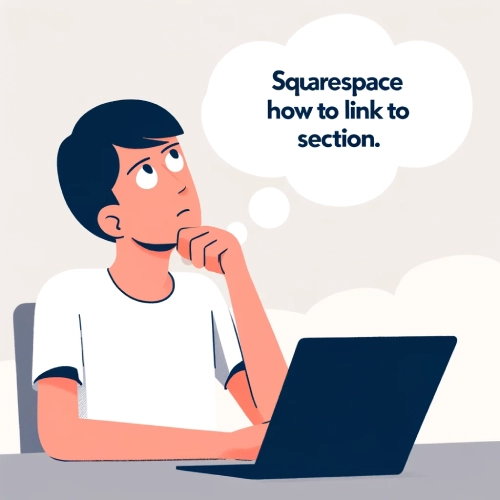
Tips and Tricks for Effective Section Linking in Squarespace
Utilizing Related Posts
Squarespace automatically generates "Related posts" sections on blog pages. This feature can significantly enhance navigation by directing visitors to other relevant content within your site.
Ensure these links are optimized by selecting posts that genuinely complement the current page's topic.
Implementing Footer Navigation
Maintain a consistent structure across all footer navigation menus. Include links to essential pages such as Home, About Us, Services, Contact, and Blog. This consistency helps users navigate your site efficiently, regardless of where they land.
Creating a Table of Contents
On longer blog posts or detailed service descriptions, consider adding a table of contents at the top. This allows readers to jump directly to the section they're interested in, improving engagement and reducing bounce rates.
Using Call-to-Action Buttons
Place call-to-action (CTA) buttons strategically throughout your site, especially near the bottom of articles or product descriptions. These buttons can lead to related products, services, or blog posts, encouraging further exploration.
Cross-Promoting Content
Use widgets like "Featured Posts" or "Latest Stories" to highlight similar content across different sections of your site. This cross-promotion can keep visitors engaged and increase time spent on your site.
Optimizing Mobile Navigation
Ensure your mobile menu is streamlined and easy to navigate. Consider using a hamburger menu or a sticky header with key links for quick access. Mobile optimization is crucial given the increasing use of smartphones for web browsing.
Regularly Review and Update Links
Periodically review and update internal links to ensure they remain relevant and functional. Broken links not only detract from the user experience but can also negatively impact SEO.
By implementing these tips and tricks, you can effectively enhance the linking structure within your Squarespace website, leading to improved user navigation, increased engagement, and potentially higher conversion rates.
Common Issues and Solutions for Linking to Sections on Squarespace
Creating a seamless navigation experience is crucial for site creation and branding on Squarespace. However, users often encounter issues when trying to link to specific sections within a page. Here are some common problems and their solutions:
Incorrect Anchor Links
One of the most common issues is using incorrect anchor links. When linking to a section, it's essential to ensure that the anchor link is formatted correctly.
Ensure the URL includes the correct section ID. The format should be #section-id. To find the section ID, access the page's HTML code or use the Squarespace ID Finder tool.
Sections Not Loading Properly
Sometimes, sections may not load correctly when linked, causing users to land on the wrong part of the page.
Check for any conflicts with other scripts on the page that might prevent the section from loading. Also, ensure that the section ID is unique and not duplicated elsewhere on the site.
Mobile Navigation Issues
Linking to sections might work well on desktop but fail on mobile devices due to different rendering.
Test the section links on various devices. Adjust the mobile styling settings in the Squarespace editor to ensure compatibility across all devices. Consider using a mobile-friendly anchor link structure.
Broken Links After Page Edits
Editing a page can sometimes break existing section links if the section IDs are changed or removed.
After making any edits to the page, verify all section links. Update the links to match the new section IDs if they have been altered. Regularly check the page for broken links to maintain a smooth user experience.
By addressing these common issues, users can enhance their site creation and branding on Squarespace, ensuring a more effective and user-friendly navigation system.
Conclusion: Squarespace How to Link to Section
Squarespace offers a valuable feature that allows you to link directly to specific sections of your website, thereby enhancing user experience and navigation. By following the simple steps of identifying the section, adding a link anchor, creating the link, and testing it, you can ensure a smooth browsing experience for your visitors.
This approach not only improves the overall structure of your content but also allows users to access the information they need swiftly. However, it's essential to be mindful of common issues such as incorrect anchor links or sections not loading properly and to address them promptly.
With these tips and tricks, you can optimize your Squarespace website's linking structure, leading to increased engagement and potentially higher conversion rates.
* Read the rest of the post and open up an offer
