
Looking to spice up your website with a sleek image carousel? Squarespace makes it easy to showcase your photos and graphics in a stylish, rotating gallery.
Whether you’re a photographer aiming to display your best work, a business highlighting product images, or a blogger wanting to enhance your posts, the image carousel feature on Squarespace adds dynamic visual appeal to your site without overwhelming it.
Here’s how you can set up and customize your own image carousel to engage your visitors effectively.
Understanding the Squarespace Image Carousel: Features and Benefits
The Squarespace Image Carousel is a dynamic tool designed to enhance visual engagement on websites hosted by Squarespace. This feature allows users to showcase multiple images in a sleek, rotating carousel format that can be seamlessly integrated into any part of a website.
The image carousel is particularly beneficial for portfolios, product pages, or any content area that benefits from a visual narrative.
Key Features of the Squarespace Image Carousel
Responsive Design
The carousel automatically adjusts to fit the screen size of various devices, ensuring that images look their best on desktops, tablets, and smartphones.
Customizable Settings
Users can adjust the speed of the carousel, the transition effects between slides, and the layout of image captions. This flexibility allows the carousel to complement the aesthetic and functionality of any site.
Easy Navigation
With intuitive arrow controls and dot navigation, viewers can effortlessly browse through the images. This user-friendly interface enhances the overall user experience by making it simple for visitors to interact with the carousel.
Integration with Galleries
The Image Carousel can be linked seamlessly with Squarespace's gallery blocks, allowing for automatic updates whenever new images are added to the gallery. This connection ensures that the most current content is always on display without needing manual updates.
Benefits of Using the Squarespace Image Carousel
Enhanced User Engagement
By presenting images in a dynamic and interactive format, the carousel keeps visitors engaged and encourages them to spend more time exploring the site.
Improved Aesthetics
The sleek design of the carousel enhances the visual appeal of the website, making it more attractive and professional-looking.
Versatility
Whether showcasing art, photography, products, or news articles, the carousel is versatile enough to meet a wide range of needs, making it a valuable tool for various types of websites.
For those looking to add more advanced functionality to their image carousel, custom code injection on Squarespace allows for further customization and control.
This feature enables the integration of unique JavaScript or CSS modifications that can tailor the carousel's behavior and appearance beyond the standard settings offered by Squarespace.
This capability is especially useful for users who have specific design or functionality requirements that are not met by the default options.
The Squarespace Image Carousel not only elevates the visual impact of a website but also provides a functional and customizable platform for showcasing images. With its combination of user-friendly design and advanced features, it stands out as a powerful tool for enhancing online content and viewer interaction.
Integrating an Image Carousel on Your Squarespace Site
Adding an image carousel to your Squarespace website can significantly enhance its visual appeal and user engagement. Follow these detailed steps to integrate an image carousel smoothly into your site:
1. Select the Right Page or Section
Begin by deciding where on your website the image carousel will be most effective. Carousels are ideal for showcasing portfolios, product images, or multiple testimonials. Once you have chosen the location, navigate to the page or section where you wish to add the carousel.
2. Add a New Section
In the Squarespace editor, click on the "+" icon to add a new section to the chosen page. From the menu of section types, select "Gallery" to proceed with a layout that supports image carousels.
3. Choose the Carousel Format
Within the Gallery section, you'll have different format options such as a grid, slideshow, or carousel. Select the "Carousel" format to create a horizontal scroll effect for your images. This format is particularly effective for continuous image viewing without taking up too much vertical space on your site.
4. Upload Images
Upload the images you want to feature in the carousel. Ensure that each image is high resolution and consistently sized to maintain a professional and cohesive appearance. You can drag and drop the images to reorder them according to your preference.
5. Customize the Carousel Settings
Adjust the carousel settings to fit the design and functionality of your site. Settings can include the transition speed between slides, whether the carousel auto-plays, the visibility of navigation arrows, and the spacing between images. These options allow you to tailor the user experience to match the overall style of your website.
6. Add Captions and Alt Text
For each image in the carousel, consider adding captions to provide context or enhance the storytelling aspect of the visuals. Additionally, ensure to include alt text for each image to improve SEO and accessibility. Alt text should describe the image content clearly and concisely.
7. Preview and Adjust
Preview your carousel in different device views (desktop, tablet, mobile) to ensure it looks good across all platforms. Make any necessary adjustments to the image sizes or carousel settings based on this preview.
8. Publish Changes
Once you are satisfied with how the carousel looks and functions, click "Save" to publish the changes. Your image carousel is now live on your Squarespace website.
By following these steps, you can effectively implement a dynamic and visually appealing image carousel that enhances the user experience on your Squarespace website.
Creative Ways to Use the Image Carousel in Your Squarespace Site
Highlight Customer Testimonials
An image carousel can be an effective tool to showcase customer testimonials in a visually engaging manner. By combining positive reviews with portraits of the customers or images of them using your product or service, you can create a powerful narrative that builds trust and credibility.
This approach not only adds a personal touch but also allows potential clients to see real-life applications of what you offer.
Create a Mini Portfolio
For creatives, such as artists, photographers, or designers, using an image carousel on a Squarespace site to display a selection of works is an excellent way to attract attention without overwhelming visitors with a full gallery.
This selective display can be curated to show only the best pieces or those that are most representative of your style, making it a perfect introduction to your work.
Feature Products in Action
Businesses can utilize carousels to feature products in various use-case scenarios. For example, a fashion retailer might show different outfits being worn in various settings, or a tech company could demonstrate how a gadget can be used in everyday life.
This method not only showcases the versatility of a product but also helps customers visualize themselves using it, which can be persuasive in boosting sales.
Share the Evolution of a Project
Image carousels can serve as a dynamic timeline to depict the evolution of a project from start to finish. This is particularly useful for industries like architecture, landscaping, or interior design, where the transformation process is as significant as the final outcome.
It allows visitors to scroll through different stages, providing a deeper understanding of the project development and the meticulous effort involved.
Rotate Promotions and Offers
For e-commerce sites, image carousels can be strategically used to rotate through promotions, special offers, or featured products.
Keeping the carousel updated with the latest deals not only keeps the content fresh but also encourages repeat visits. Shoppers will often check back to see new offers, increasing the likelihood of sales.
By implementing these creative strategies, you can make the most out of the image carousel feature on your Squarespace site, enhancing visual appeal and engaging your visitors effectively.
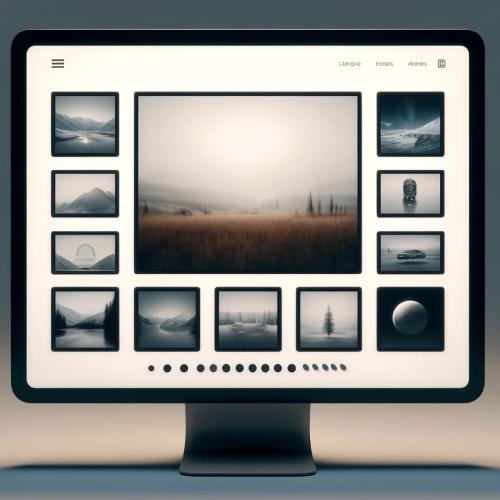
Tips for Optimizing Image Quality in Squarespace Carousels
Optimizing image quality in Squarespace carousels is essential for creating visually appealing and engaging websites. Here are some practical tips to help ensure that images in carousels look their best:
Choose the Right Image Resolution
The ideal resolution for images in Squarespace carousels depends on the design and layout of the website. However, it's generally recommended to use high-resolution images that are at least 1500 pixels wide. This ensures that the images will look sharp on most devices, including retina displays.
Optimize Image File Size
While high-resolution images are crucial, large file sizes can slow down your website. To balance quality and performance, compress images using tools like Adobe Photoshop or free online services like TinyPNG. Aim to keep the file size under 500 KB without noticeably compromising image quality.
Maintain Aspect Ratio Consistency
To create a harmonious and professional appearance, use images with consistent aspect ratios in your carousel. Whether you choose square, portrait, or landscape orientations, keeping the aspect ratio uniform can prevent the carousel from looking disjointed.
Use the Right File Format
JPEG is typically the best file format for photographic content due to its balance of quality and file size. For graphics with fewer colors or transparent backgrounds, PNG files are preferable. Experiment with both formats to see which offers the best quality for your images.
Enable Image Lazy Loading
Squarespace supports lazy loading for images, which means images are only loaded when they enter the viewport. This feature improves page loading times and enhances user experience, especially on mobile devices. Ensure lazy loading is enabled in your site settings.
Test on Multiple Devices
Always test how your carousel looks on various devices, including desktops, tablets, and smartphones. This testing can help identify any issues with image scaling or aspect ratio that might not be evident on a single device.
Consider Using CSS for Additional Styling
Sometimes, a little CSS can enhance the appearance of your carousel images. For example, adding a subtle shadow or border around images can make them pop. CSS can also be used to create hover effects or transitions between slides.
By following these tips, you can significantly improve the visual impact and performance of your Squarespace carousel, ensuring a smooth and appealing experience for all users.
Issues and Troubleshooting Common Problems with Squarespace Image Carousels
Difficulty Integrating Advanced Features
For users seeking to add more advanced functionalities to their image carousels that are not supported by default on Squarespace, custom code injection on Squarespace can be a valuable solution. This allows for the integration of custom HTML, CSS, or JavaScript code to enhance the carousel.
Examples include adding unique animations, auto-play features, or interactive content. However, it's crucial to ensure that any injected code is clean and well-tested to prevent it from breaking the website or slowing down its performance.
Limited Customization Options
Squarespace’s built-in tools for designing image carousels offer limited customization options, which can be frustrating for users wanting a specific look or behavior. To overcome this, exploring third-party plugins that offer additional features can be beneficial.
These plugins often come with more extensive customization options, including different transition effects and layout designs. Before installation, verifying that the plugin is compatible with the current version of Squarespace is essential to ensure smooth functionality.
By addressing these issues with appropriate solutions, users can significantly enhance the performance and appearance of their Squarespace image carousels, leading to a better overall visitor experience on their sites.
Conclusion: Squarespace Image Carousel
The Squarespace Image Carousel offers a versatile and visually appealing way to enhance your website, accommodating a variety of needs from displaying artistic portfolios to highlighting product features. With its responsive design, customizable settings, and easy integration, this tool not only improves aesthetics but also boosts user engagement.
By following the straightforward steps provided to integrate and optimize your carousel, you can effectively capture the attention of your visitors and give your website a polished, professional look. Whether you're a seasoned designer or a business owner, the image carousel is a powerful feature that can significantly elevate your online presence.
* Read the rest of the post and open up an offer
