
Struggling with Squarespace JavaScript issues? Learn practical steps to troubleshoot and resolve them.
From jQuery integration to code interaction, this article will guide you through conquering Squarespace JavaScript not working. Don't worry if you're having a hard time, it's not so simple, but we're here to help you get on your way.
Let's tackle this problem together and bring your website back to life.
Squarespace JavaScript Overview
Squarespace is a popular website builder and hosting service that allows users to create and manage websites and online stores through a user-friendly interface. It offers a wide range of templates and design options, making it accessible to users with varying levels of technical expertise.
When you mention "Squarespace JavaScript," it likely refers to the use of JavaScript within the Squarespace platform to enhance or customize websites beyond the standard features provided through its templates and built-in customizations.
JavaScript is a versatile programming language widely used to create dynamic and interactive elements on websites. Initially developed for web browsers, its capabilities have significantly expanded over the years.
Features of Squarespace JavaScript Integration
Custom User Interactions
Developers can use JavaScript to create custom user interactions that aren't available through Squarespace's default settings. This includes animations, dynamic content loading, and more.
Integration with Third-Party Services
JavaScript allows for the integration of third-party services and APIs, such as social media feeds, analytics tools, or custom databases.
Enhanced Functionality
With JavaScript, developers can add features like custom forms, calculators, or interactive maps to their Squarespace websites.
Improved User Experience
Custom scripts can be used to enhance the user experience on a Squarespace site, such as through personalized content, improved navigation, or responsive design elements that adjust to the user's behavior or device.
SEO Enhancements
Although Squarespace provides good SEO tools out of the box, custom JavaScript can be used to further optimize a website for search engines, for example, by improving site speed or enabling more complex structured data.
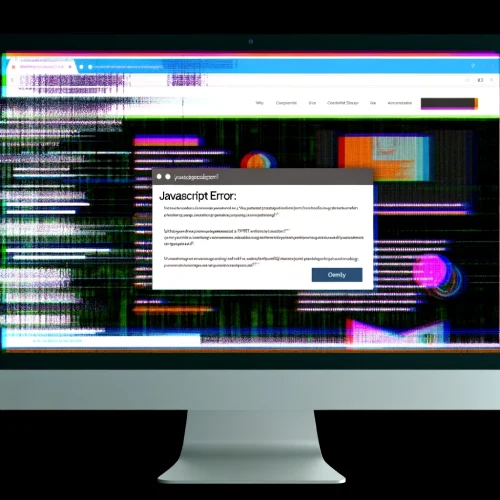
Benefits of Using JavaScript on Squarespace
Customization
Allows for a higher degree of customization beyond what is possible with the standard Squarespace interface and settings.
Competitive Advantage
Custom features can give a Squarespace site a competitive edge by providing unique functionalities or user experiences.
Flexibility
JavaScript integration offers the flexibility to implement specific requirements or preferences that are not natively supported by Squarespace.
Improved Performance
Properly optimized JavaScript can improve the performance and loading times of Squarespace websites, contributing to better user engagement and SEO rankings.
Scalability
As a business grows, its website can be scaled and enhanced with additional JavaScript-based features without needing to migrate to a more complex platform.
It's important to note that while adding custom JavaScript can greatly enhance a Squarespace site, it requires a good understanding of web development.
Incorrectly implemented scripts can lead to issues such as slow site performance, bugs, or even security vulnerabilities. Therefore, it's often recommended to work with a professional developer if you're not familiar with JavaScript or web development principles.
Common Issues of Squarespace JavaScript
Common reasons why JavaScript may not work as expected on Squarespace websites often stem from a variety of issues ranging from simple syntax errors to more complex conflicts with Squarespace's own scripts or third-party plugins.
Understanding these common pitfalls can help in diagnosing and resolving issues more efficiently.
Syntax Errors
One of the most straightforward reasons JavaScript may fail is due to syntax errors. These can include missing semicolons, incorrect use of brackets, or typos in variable names. Such errors can halt the execution of the script, leading to functionality issues on the website.
jQuery Conflicts
Squarespace uses jQuery extensively, and conflicts can arise if a custom script uses jQuery in a way that conflicts with Squarespace's own scripts. For instance, using an outdated version of jQuery or not properly encapsulating custom jQuery code can lead to issues.
Script Loading Order
The order in which scripts are loaded can significantly impact their functionality. If a custom script relies on a library that hasn't been loaded yet, it will not work. Ensuring that dependencies are loaded before the custom script is crucial.
Incorrect Placement of Script Tags
Placing script tags in the wrong section of the Squarespace site can lead to issues. Squarespace has specific areas for injecting custom code, and placing scripts outside these designated areas may result in them not being executed properly.
Conflicts with Squarespace Templates
Some Squarespace templates come with their own set of JavaScript functionalities. Custom scripts that inadvertently override these functionalities can cause features of the template to break or not behave as expected.
Browser Compatibility Issues
Scripts that are not compatible with all browsers can lead to inconsistent behavior across different devices and browsers. Testing scripts across various environments is essential to ensure broad compatibility.
Ad Blockers or Browser Extensions
Sometimes, the issue may not lie with the script itself but with the environment it is being executed. Ad blockers or certain browser extensions can interfere with or block the execution of JavaScript, leading to functionality issues.
Incorrect Use of Squarespace Code Blocks
Squarespace provides code blocks for adding custom HTML, CSS, and JavaScript. However, incorrect use of these blocks, such as placing JavaScript code directly inside an HTML block without the proper script tags, can prevent the script from running.
Cross-Origin Resource Sharing (CORS) Issues
When JavaScript attempts to request resources from a different domain, CORS policies can block these requests for security reasons. Ensuring that CORS policies are correctly configured is essential for scripts that rely on external resources.
Understanding these common issues can help in troubleshooting and resolving JavaScript problems on Squarespace websites.
It's always beneficial to start with the basics, such as checking for syntax errors and ensuring scripts are placed in the correct location, before moving on to more complex issues like resolving jQuery conflicts or CORS issues.
Steps to Fix Squarespace JavaScript Not Working
When addressing issues with JavaScript not functioning properly on a Squarespace website, it's crucial to systematically identify and resolve the problem.
Below are detailed steps that can be taken to troubleshoot and fix JavaScript issues in Squarespace.
1. Verify JavaScript Code Integrity
Check for Typos
Ensure there are no typos or syntax errors in your JavaScript code. Even a missing bracket or semicolon can cause the entire script to fail.
Use a Validator
Utilize a JavaScript validator tool to detect and correct any syntax errors in your code. Tools like JSLint or JSHint can be helpful.
2. Confirm Script Placement
Proper Location
Ensure the JavaScript code is placed in the correct section of your Squarespace site. For custom scripts, the Header, Footer, or Code Injection points are typically recommended.
Page-Specific Scripts
If the script is meant to run on a specific page, verify it's been added to the Page Header Code Injection area of that particular page.
3. Check for External Script Issues
URL Accuracy
Confirm that any URLs to external JavaScript libraries or scripts are correct and the resources are available (not deleted or moved).
HTTPS Protocol
Make sure external scripts are loaded over HTTPS to avoid mixed content issues, especially if your Squarespace site uses HTTPS.
4. Review Compatibility and Conflicts
Browser Compatibility
Test your website in different browsers to ensure the JavaScript code is compatible across them. Sometimes, code may work in one browser but not in others.
Conflict Resolution
Identify if the JavaScript is conflicting with other scripts or plugins on your site. Temporarily disable other scripts or plugins to see if this resolves the issue.

5. Update Squarespace and Browser
Squarespace Version
Ensure your Squarespace site is running on the latest version. Squarespace regularly updates its platform to fix bugs and improve performance.
Browser Update
Encourage users to update their browsers to the latest version. Outdated browsers may not support modern JavaScript features.
6. Utilize Squarespace Developer Mode
If your site is on a plan that supports Developer Mode, consider enabling it to gain more control over the site's codebase. However, be cautious, as Developer Mode is intended for experienced developers and can lead to more complex issues if not handled correctly.
7. Contact Support
If you've gone through the above steps and the issue persists, reach out to Squarespace Customer Support. Provide them with detailed information about the problem, including the steps you've already taken to try to resolve it, and any specific error messages you're seeing.
By following these steps methodically, most issues with JavaScript not working on a Squarespace website can be identified and resolved. Remember, the key to troubleshooting is isolating the problem through a process of elimination, testing changes one at a time.
Enhancing JavaScript Functionality on Squarespace
Here are key strategies for enhancing JavaScript functionality on Squarespace:
| Technique | Description | Implementation |
| Use $(document).ready function | Ensure JavaScript runs when the page loads | Include in script files |
| Check jQuery inclusion | Verify correct jQuery inclusion on the site | Confirm script references |
| Reproduce the issue | Identify JavaScript problems by replicating them | Test and troubleshoot |
| Adjust for dynamically added images | Modify code to handle dynamic image additions | Update code as necessary |
| Verify HTML, CSS, and JavaScript setup | Confirm proper implementation for smooth functionality on Squarespace | Review and test code |
Conclusion: Squarespace JavaScript Not Working
By understanding the common pitfalls and systematically applying the troubleshooting steps outlined, you can resolve JavaScript issues that arise. Remember, the goal is not just to fix problems but to elevate your site's performance and make it stand out in the digital landscape.
Whether you're aiming to integrate custom user interactions, improve SEO, or simply add a personal touch to your Squarespace site, JavaScript is a powerful tool at your disposal. However, it's crucial to approach its implementation with care, ensuring code integrity and compatibility to avoid potential pitfalls.
For those less familiar with web development, seeking professional assistance can be a wise investment to unlock the full potential of your website. Let this guide be your starting point toward mastering Squarespace JavaScript and transforming your online presence.
* Read the rest of the post and open up an offer
