
Having trouble using Squarespace on Safari? If pages won't load or things look weird, you're not alone. In this post, let's dive into some Squarespace troubleshooting and issue resolution steps specifically for Safari users.
By following the practical advice in this article, you'll be able to resolve the issues with Squarespace on Safari and navigate your way through any potential obstacles.
Let's get your website up and running smoothly in no time.
Advantages of Using Safari for Squarespace Users
Safari is a web browser developed by Apple Inc. It was first released in 2003 and is the default browser on Apple devices, including macOS computers, iPhones, and iPads.
Safari is known for its fast performance, energy efficiency, and integration with Apple's ecosystem, offering features like iCloud synchronization, which allows users to sync bookmarks, history, tabs, and passwords across their Apple devices.
Safari also supports a range of web standards, including HTML5, CSS3, and JavaScript, making it compatible with most websites. When it comes to using website builders like Squarespace, Safari offers several advantages that can enhance the user experience and streamline the web development process.
Here's a closer look at these benefits:
Seamless Integration with Apple Devices
Safari is deeply integrated with macOS and iOS, providing a cohesive experience across all Apple devices. This integration is particularly beneficial for Squarespace users who rely on multiple devices to manage their websites.
For instance, changes made on a Mac can be instantly viewed on an iPhone or iPad, thanks to iCloud Tabs and Handoff features. This seamless transition between devices ensures that website updates or edits can be made efficiently, without the need to transfer information manually.
Optimized Performance
Safari is optimized for energy efficiency and speed, especially on Apple hardware. This means faster loading times for Squarespace websites when viewed in Safari, which is crucial for maintaining a positive user experience.
Faster website performance can lead to lower bounce rates and higher engagement, which are key metrics for the success of any website.
Additionally, the energy efficiency of Safari ensures that users can work on their Squarespace sites for longer periods without worrying about battery drain on laptops and mobile devices.
Enhanced Privacy and Security
Safari is known for its strong privacy and security features, such as Intelligent Tracking Prevention, which blocks cross-site tracking cookies by default. For Squarespace users, this means that visitors to their websites can browse with confidence, knowing their data is protected.
This is increasingly important in an era where online privacy is a major concern for many users. Websites that respect user privacy can build trust and credibility, which are essential for growing an online presence.
Developer Tools
Safari offers a suite of developer tools that are useful for Squarespace users looking to customize their sites beyond the basic templates. These tools, including the Web Inspector, allow for easy debugging and optimization of websites for performance and appearance.
This is particularly beneficial for users who have some knowledge of web development and wish to fine-tune their Squarespace sites for a unique look or to enhance functionality.
Visual Compatibility
Safari's rendering engine, WebKit, is also used by Squarespace to ensure that websites look consistent across different browsers and devices. By using Safari, Squarespace users can get a more accurate representation of how their site will appear to visitors.
This compatibility reduces the need for extensive cross-browser testing and adjustments, saving time and effort in the web design process.
For Squarespace users, Safari offers a combination of performance, privacy, and user experience benefits that can significantly enhance the process of building and managing a website.
Its integration with the Apple ecosystem, coupled with its developer-friendly tools, makes Safari an advantageous choice for those looking to create a professional online presence with Squarespace.
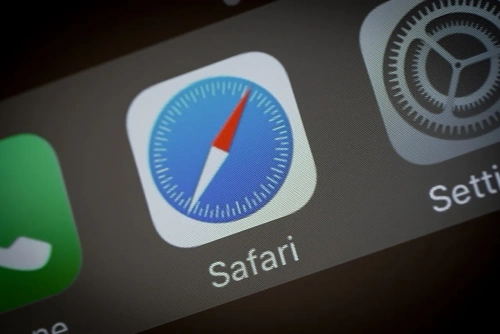
Reasons Why Squarespace Not Working on Safari
Squarespace not working on Safari can be attributed to several factors, each impacting the user experience in different ways. Understanding these reasons can help in troubleshooting and finding effective solutions to ensure compatibility and smooth functioning.
Here are some common reasons why Squarespace might not work properly on Safari:
Browser Compatibility Issues
Safari, like all browsers, updates regularly to include new features and security enhancements. Sometimes, these updates can lead to compatibility issues with websites built on platforms like Squarespace.
If Squarespace hasn't been updated to align with the latest browser standards, users might experience functionality issues.
Cache and Cookies
Accumulated cache and cookies in Safari can sometimes interfere with the way websites load and function. This is because outdated or corrupt cache data can prevent Squarespace sites from loading correctly, leading to pages appearing broken or not loading at all.
JavaScript and CSS Issues
Squarespace heavily relies on JavaScript and CSS for its site designs and functionalities. If Safari has JavaScript disabled or if there are network issues affecting the loading of CSS files, it can result in Squarespace sites appearing incorrectly formatted or certain features not working.
Ad Blockers and Extensions
Safari extensions, including ad blockers, can inadvertently block elements of Squarespace sites. These extensions might see certain Squarespace scripts or content as ads or trackers and block them, which can break site functionality or layout.
Outdated Safari Version
Running an outdated version of Safari can lead to problems with loading modern websites, including those hosted on Squarespace. New web technologies and coding standards require the latest browser versions for optimal performance and security.
Squarespace Site Settings
Certain settings or custom code added to a Squarespace site can cause issues specifically with Safari. For example, custom CSS or JavaScript that's not fully compatible with Safari can lead to display or functionality problems.
Network and Connectivity Issues
Sometimes, the problem might not be with Safari or Squarespace directly but with the user's network connection. Slow or unstable internet connections can affect how quickly and reliably Squarespace sites load in Safari.
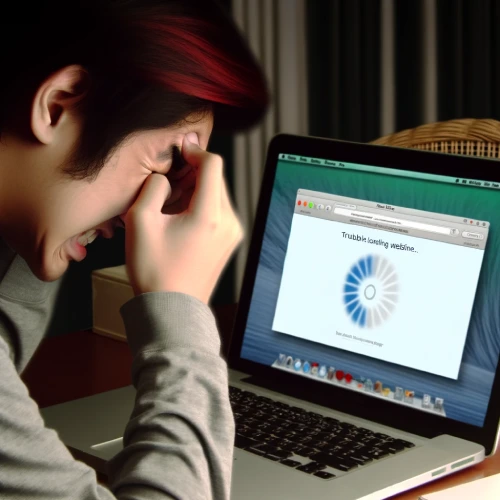
Steps to Troubleshoot Squarespace Not Working on Safari
Resolving issues with Squarespace not working on Safari involves a series of troubleshooting steps designed to identify and fix the root cause of the problem. Here are practical steps users can take to address and resolve these issues:
1. Update Safari
Ensure that Safari is updated to the latest version. Apple frequently releases updates to fix bugs and improve compatibility with websites. To update Safari, check the App Store for any available updates for macOS and install them.
2. Clear Cache and Cookies
Clearing Safari's cache and cookies can resolve issues related to outdated or corrupt data that may be causing Squarespace sites to load improperly. To do this, go to Safari's preferences, select the Privacy tab, and click on "Manage Website Data" to remove website data, or use the "Clear History" option to clear the cache.
3. Enable JavaScript
Since Squarespace relies heavily on JavaScript for many of its features, ensure that JavaScript is enabled in Safari. This can be checked in Safari's preferences under the Security tab, where there should be an option to enable JavaScript.
4. Disable Extensions
Disable any Safari extensions, particularly ad blockers, to see if they are causing the issue. Extensions can be managed by going to Safari's preferences and selecting the Extensions tab. Try disabling all extensions and then re-enabling them one by one to identify the culprit.
5. Check for Custom Code
If custom CSS or JavaScript has been added to the Squarespace site, it might be causing compatibility issues with Safari. Review and remove any recent custom code additions to see if this resolves the issue.
6. Use Private Browsing Mode
Opening a Squarespace site in Safari's Private Browsing mode can help determine if the problem is related to browser data or settings. Private Browsing mode doesn't use the cache or cookies, which can sometimes bypass issues related to stored data.
7. Test on Another Network
Sometimes, network restrictions or poor connectivity can affect how Squarespace sites load in Safari. Try accessing the site using a different network or a mobile hotspot to rule out network-related issues.
8. Contact Squarespace Support
If the above steps do not resolve the issue, it may be necessary to contact Squarespace Customer Support. Provide them with details about the problem, steps already taken to resolve it, and any error messages that have appeared.
Squarespace support can offer more specific advice and solutions based on the site's configuration and the nature of the issue.
By systematically following these steps, users can identify and resolve most issues related to Squarespace not working on Safari, ensuring a smooth and functional website experience for themselves and their visitors.
Tips When Dealing With Squarespace Not Working on Safari
To troubleshoot Squarespace not working on Safari, first, look for error messages or loading issues for clues on the root cause. Testing Squarespace on browsers like Chrome or Firefox can reveal if the problem is Safari-specific.
Consider recent updates that may have affected Squarespace's performance. If loading problems occur, access Safari's Developer menu and inspect Safari's Console for detailed error information to resolve compatibility issues effectively.
Use the Network tab to analyze network issues that may affect proper site loading. Look for failed resource loading indicators on the Squarespace site in Safari.
Ensure your Safari browser is updated to the latest version for optimal compatibility with Squarespace. Reset Safari settings, including browsing history and cookies, to address loading issues.
Lastly, verify if your template functions well with Safari to ensure smooth browsing.
Conclusion: Squarespace Not Working on Safari
Troubleshooting Squarespace issues on Safari requires a systematic approach to ensure a seamless browsing experience for both website owners and visitors. By following the practical steps outlined in this post, including updating Safari, clearing cache and cookies, and checking for custom code compatibility, users can address common issues efficiently.
Additionally, testing the site on different networks and contacting Squarespace Support for specialized assistance can further aid in resolving any persisting issues. Remember to stay informed about recent updates and utilize Safari's developer tools for thorough diagnostics.
With these tips and techniques, navigating and resolving Squarespace challenges on Safari becomes a manageable task, ensuring your website runs smoothly and effectively across all platforms.
* Read the rest of the post and open up an offer
