
Struggling to access your Squarespace password-protected page? Let's get straight to the point: you'll understand why this issue is happening and provide practical solutions to resolve it. By the end of this guide, you'll have the clarity and steps needed to overcome any obstacles you encounter with ease.
Ready to tackle the challenges of accessing your password-protected Squarespace page head-on? Let's dive into the common reasons for these access issues and equip you with effective troubleshooting techniques to ensure your pages remain secure and accessible.
Overview of Squarespace Password Protected Pages
Introduction to Password Protection
A Squarespace Password Protected Page is designed to restrict access to selected areas of a website, making them available solely to individuals who possess the correct password.
This feature serves as a valuable tool for website owners who wish to offer exclusive content, maintain private galleries, or safeguard sensitive information from public view.
Setting Up Password Protection
Implementing password protection on a Squarespace site is a user-friendly process. Administrators can activate this feature through the website's settings, where they can set a unique password for access.
Visitors encountering a protected page will be prompted to enter this password to proceed to the content.
Customization and Flexibility
The feature offers considerable flexibility, allowing for the application of a single password across multiple pages or assigning unique passwords to each page.
Moreover, the visual aspect of the password entry prompt can be tailored to align with the website's overall design, ensuring a cohesive and intuitive user experience.
Impact on SEO and Performance
Employing password protection on Squarespace does not compromise the website's performance or its search engine optimization (SEO) efforts.
Although protected pages are indexed by search engines, the privacy settings prevent the display of protected content in search results.
This approach secures sensitive information while allowing the rest of the site to remain visible and searchable online.
Squarespace's Password Protected Page feature offers a straightforward yet powerful means of securing specific content on a website. It blends simplicity in setup with comprehensive security, enabling website owners to control access to sensitive information effectively.
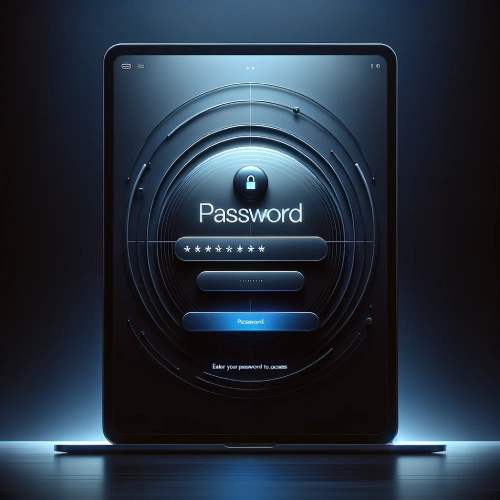
Common Reasons For Squarespace Password Protected Page Not Working
When a Squarespace password-protected page is not functioning as expected, several factors could be at play. Understanding these reasons can help in troubleshooting and resolving the issue efficiently. Here are some common causes:
Incorrect Password Setup
The password may not have been saved correctly after being entered or updated in the page settings.
One prevalent issue occurs when visitors enter an incorrect password. This can be caused by factors like browser caching or autofill settings that may disrupt the accurate input of the password.
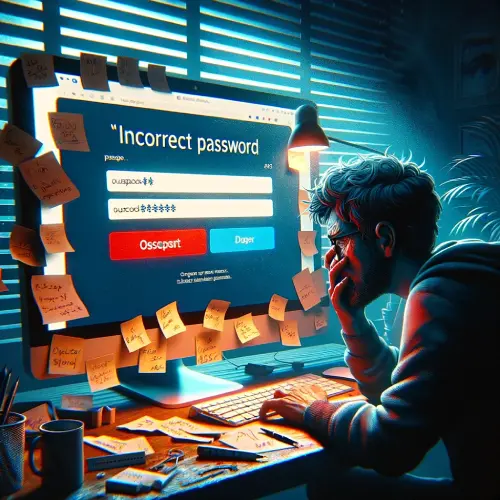
Browser Cache and Cookies
An outdated cache or cookies in the web browser can prevent recent changes, including password updates, from being recognized.
Conflicting Browser Extensions
Browser extensions designed for security, privacy, or ad-blocking can interfere with the functionality of password-protected pages.
Custom Code Interference
Custom CSS or JavaScript added to enhance the site's functionality or appearance might conflict with the site's built-in features, including password protection.
Subscription and Account Status
The feature might be limited or unavailable due to the site's subscription plan or account status, affecting the functionality of password protection.
Incorrect Page Configuration
The issue might arise from how the page or its content is configured, rather than the password feature itself.
Platform Bugs or Outages
Rare platform-wide bugs or outages can impact the functionality of Squarespace sites, including password-protected pages.

Steps to Fix Squarespace Password Protected Page Not Working
To address issues with a Squarespace password-protected page not working, follow these steps:
Verify Password Settings
Ensure the password is correctly set up in the page settings. Navigate to the settings of the specific page, check the password, and make sure to save any changes.
Users must carefully check their password input to ensure there are no typos, as even minor errors can prevent access to the page.
Clear Browser Cache and Cookies
Outdated cache and cookies can cause issues. Clearing the browser's cache and cookies can help ensure that the most recent version of the page is loaded.
Disable Browser Extensions
Temporarily disable any browser extensions, particularly those related to security, privacy, or ad-blocking. These can interfere with the functionality of password-protected pages. If the page works as expected after disabling extensions, re-enable them one by one to identify the culprit.
Remove or Adjust Custom Code
If custom CSS or JavaScript has been added to the site, review and temporarily remove or adjust this code to check if it's causing the issue. This includes any custom code injected into the header, footer, or page-specific areas.
Check Subscription and Account Status
Confirm that the site's subscription plan supports password protection and that the account is in good standing. Some features may be restricted based on the subscription level or account status.
Review Page Configuration
Ensure the page is properly configured to be accessible with a password. This includes checking that the page is published and not set to be hidden from search engines or site navigation without intention.
Contact Squarespace Support
If the issue persists, reaching out to Squarespace Support can provide further assistance. They can help identify any platform-specific issues or bugs that might be affecting the password-protected page.
Check for Platform Updates or Outages
Occasionally, platform updates or outages can affect site functionality. Checking Squarespace's status page or community forums for any reported issues or maintenance activities can offer insights.
Following these steps can help resolve issues with a Squarespace password-protected page not functioning as expected, ensuring that content remains secure and accessible to the intended audience.

Troubleshooting Password Settings
To troubleshoot password settings on Squarespace, carefully review and adjust the entered password for accuracy and compatibility with the intended access. Verify that the password is input and saved correctly in the page settings.
Ensure the password is case-sensitive and meets the access requirements precisely. Test the password by trying to access the protected page in a private browser window to confirm its functionality.
Avoid using your Squarespace account password as the page password for better security. Use unique passwords for different access levels on your site. Consider customizing the lock screen panel for a better user experience and clear guidance for visitors trying to access protected pages.
Tips for Effective Page Protection
Customize the lock screen design on password-protected Squarespace pages to reinforce security measures. Personalizing the lock screen creates a distinct visual cue for visitors, prompting them to enter the password for access.
This customization not only enhances security but also adds a professional touch to your protected page.
When sharing access to password-protected pages with contributors or members, assign individual viewing or editing permissions to maintain control over who can interact with the content.
To ensure the effectiveness of your password protection, test the password in a private browser window. This step helps identify any access issues before sharing the password with others.
Consider using password managers to securely store and manage passwords for your protected pages, enhancing convenience and security for you and your collaborators.
Remember to keep your passwords secure and regularly update them to maintain the integrity of your protected content.
Conclusion: Squarespace Password Protected Page Not Working
Navigating through issues with accessing your Squarespace password-protected page doesn't have to be daunting. By understanding the common reasons behind these access hurdles and implementing the practical troubleshooting steps outlined here, you can regain control swiftly and securely.
Whether it's verifying password settings, clearing browser cache and cookies, or adjusting custom code, each step is designed to streamline your experience and ensure seamless access to your protected content.
Remember, you'll overcome any challenges with ease, maintaining the security of your content while offering a seamless browsing experience for your visitors. So, embrace the journey of troubleshooting, armed with the knowledge and solutions provided, and unlock the full potential of your Squarespace password-protected pages.
* Read the rest of the post and open up an offer
