
Have you ever found yourself scratching your head, wondering why your Squarespace search bar isn't doing its job? This common hiccup can be a source of frustration, especially when you're trying to provide a seamless experience for your visitors.
In today's post, let's venture into some Squarespace troubleshooting and issue resolution tips to get that search bar back in action. Whether you’re a seasoned Squarespace user or new to the platform, understanding the root of the search bar problem is the first step toward a solution.
Let's explore straightforward steps to address the search bar challenges effectively and help you optimize your site for better navigation.
Squarespace Search Bar Functionality
The Squarespace search bar functionality enhances user experience by providing a seamless tool for site visitors to quickly locate the content they seek. It allows visitors to quickly locate the information or products they seek, minimizing the time spent navigating through menus and content.
This feature ensures that users can easily find what they need, making their interaction with the website more efficient and satisfying. This feature integrates effortlessly into Squarespace websites, supporting a wide range of content types including pages, blog posts, products, and events.
Key Features and Benefits of Squarespace Search Bar
Instant Search Results
The search bar delivers real-time, relevant results as users type, allowing for an efficient and refined search process.
Comprehensive Content Indexing
It indexes text from pages, titles of blog posts, product names, and event titles, ensuring a thorough search capability across the site.
Customizable Search Scope
Site administrators can tailor the search experience by specifying which parts of the site are searchable, enhancing the relevance of search results.
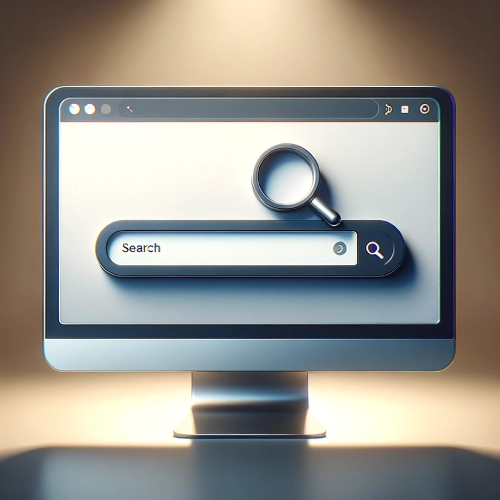
Customization and Control
Flexible Design and Placement
The search bar can be added to any part of a site, with design and placement options to match the site's aesthetic.
Filtering and Categorization
Especially useful for e-commerce, this feature allows users to narrow down search results based on categories, price range, and other attributes.
Improving Website Accessibility
Incorporating a search bar improves the website's accessibility, making it more user-friendly for individuals with disabilities.
This feature is crucial for users who depend on screen readers or other assistive technologies, as it ensures that the website is navigable and accessible to everyone, regardless of their abilities.
Boosting User Engagement
A search bar directly contributes to increased user engagement. By facilitating easy access to content, users are more likely to explore additional pages, spend more time on the site, and engage more deeply with the available resources.
This heightened engagement can lead to better conversion rates, whether the objective is product sales, sign-up collection, or information dissemination.
Gaining Insights from Search Queries
The data derived from search bar queries provides critical insights into user behavior and preferences. Analyzing these search terms enables website owners to understand what their visitors are most interested in.
This information is invaluable for guiding content creation, product development, and overall website optimization, ensuring that the site evolves to meet the needs and interests of its audience effectively.
Common Search Bar Malfunction Causes
When a Squarespace search bar is not functioning as expected, it can be a source of frustration for both website owners and visitors. Several factors can contribute to this issue, impacting the user experience and potentially affecting site traffic and engagement.
Understanding these reasons can help in troubleshooting and resolving the problem effectively. Here are some common causes why a Squarespace search bar might not be working:
Indexing Issues
Squarespace sites rely on indexing to make content searchable. If recent content or changes are not appearing in search results, it might be because the site hasn't been re-indexed recently.
Indexing can take some time, and in some cases, manual re-indexing may be necessary.
Content Visibility Settings
Content that is set to private, password-protected, or hidden from search will not appear in search results. Ensuring that content is marked as public and visible is crucial for it to be found through the search bar.
Unsupported Content
Certain types of content, such as draft pages, events, or products marked as sold out, may not appear in search results. Understanding what content types are searchable on Squarespace can help in diagnosing why some items aren't found.
Search Bar Configuration
Incorrect configuration of the search bar can also lead to issues. This includes problems with the placement of the search block, incorrect coding or customization, and conflicts with other site elements or custom CSS/JavaScript.
Browser Compatibility and Caching Issues
Sometimes, the problem might not be with Squarespace itself but with the browser being used. Issues such as outdated browsers, cache, or cookies can interfere with the functionality of the search bar.
Trying a different browser or clearing the cache and cookies can help identify if this is the cause.
Template Limitations
Some Squarespace templates may have limitations or specific settings that affect how the search bar functions.
Reviewing the template's documentation or reaching out to Squarespace support can provide insights into any known issues or limitations.
Custom Code Conflicts
If custom CSS or JavaScript has been added to the site, it could potentially interfere with the search bar's functionality. Removing or revising custom code to check for conflicts can help resolve the issue.
Plugin or Extension Conflicts
For users who have integrated third-party plugins or extensions, these could also conflict with the search bar. Disabling these additions temporarily can help determine if they are the cause of the issue.
Search Page Display Issues
The functionality of the search bar is closely tied to the search results page's ability to accurately display queried content.
If there are errors or misconfigurations on the search page, it can prevent users from accessing the information they are looking for, despite the search bar itself working correctly.
Ensuring that both the search block and the search page are properly configured and free from errors is essential for a seamless search experience.
This involves checking for any customization or settings that might affect the search results page's layout, visibility, or functionality.
Addressing these factors requires a systematic approach to troubleshooting, starting with the simplest solutions like checking content visibility settings and ensuring the site is indexed properly.
If the issue persists, more technical steps such as reviewing custom code or consulting with Squarespace support may be necessary.
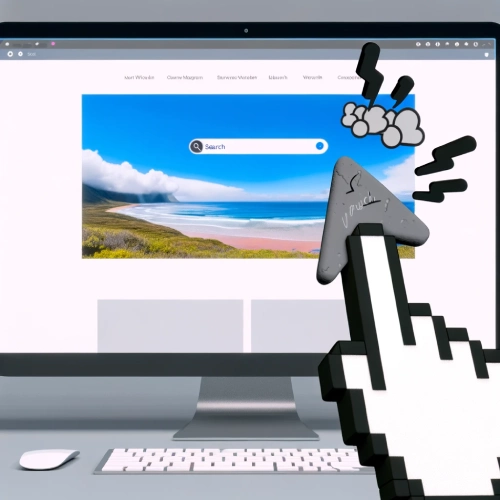
Steps in Troubleshooting Squarespace Search Bar Not Working
When addressing the issue of a non-functional search bar in Squarespace, it's essential to follow a systematic approach to identify and resolve the problem.
Here are steps to take in fixing a Squarespace search bar that is not working:
1. Verify Site Indexing
Ensure that the site is fully indexed by Squarespace. The search bar functionality relies on the site's content being indexed.
If recent changes were made, it might take some time for the search index to update. To expedite this process, request a reindex of your site through the Squarespace settings.
2. Check Page Availability
Confirm that the pages or content you're searching for are not set to 'Draft', 'Private', or 'Password Protected'. Content with these settings will not appear in search results. Changing the visibility settings to 'Public' can resolve this issue.
3. Review Search Bar Settings
Navigate to the search bar settings to ensure it's configured correctly. Depending on the template, there might be specific settings that control which content types are searchable. Adjust these settings to include all desired content types.
4. Inspect Custom Code
If custom CSS or JavaScript has been added to the site, it could interfere with the search bar functionality. Temporarily remove the custom code to see if the search bar starts working. If it does, review the custom code for errors or conflicts.
5. Utilize Squarespace Support
If the search bar still isn't working after trying the above steps, reach out to Squarespace Customer Support. Provide them with detailed information about the issue, including steps already taken to resolve it.
Their technical support team can offer more direct assistance and potentially identify issues specific to the site's setup.
6. Update Content Regularly
Regularly updating the site's content can help ensure the search bar functions correctly. New content prompts reindexing, which can help keep the search results up to date.
7. Test on Different Browsers
Sometimes, browser-specific issues can affect the functionality of web elements, including the search bar. Test the search bar on different browsers to see if the issue persists. If it works on some browsers but not others, clearing the cache or updating the non-working browsers may resolve the problem.
8. Disable Browser Extensions
Browser extensions can sometimes interfere with website functionality. Disable extensions to check if any of them are causing the issue with the search bar.
If the search bar works with extensions disabled, re-enable them one by one to identify the culprit.
By systematically following these steps, most issues with Squarespace search bars not working can be identified and resolved.
If problems persist, it may be beneficial to consult with a web development professional who has experience with Squarespace sites.

Troubleshooting Tips for Search Bar Issues
When troubleshooting search bar problems, start by examining recent updates or changes to the search bar configuration. Here are some tips to help you resolve search bar issues:
Confirm Placement
Verify the correct placement of the search bar block on the webpage for proper functionality.
Avoid Overlapping Elements
Make sure the search bar isn't hidden or obstructed by other elements on the page.
Add Search Terms
Validate that common user search terms are included in the search.
Test Specific Collection
Confirm the search bar is set up to search through the correct item collection on your site.
Conclusion: Squarespace Search Bar Not Working
Addressing a non-functional Squarespace search bar can seem daunting at first, but with the right approach, it's entirely manageable. You've walked through a variety of steps and considerations, from checking site indexing and content visibility to tweaking search bar settings and consulting with Squarespace support.
Remember, the goal is to enhance your site's usability and ensure your visitors can easily find what they're looking for. By systematically troubleshooting and applying these tips, you can resolve most search bar issues, improving both user experience and engagement on your site.
Whether you're a seasoned webmaster or new to the platform, these insights should empower you to keep your Squarespace site running smoothly, ensuring that your search bar serves as a reliable gateway to the content your audience seeks.
* Read the rest of the post and open up an offer
