
Creating a strong online presence has never been more crucial, especially with platforms like Squarespace that empower you to build beautiful, professional websites with ease. But imagine taking your Squarespace site to the next level by automating tasks and integrating your favorite apps.
By linking Squarespace with Zapier, you unlock a world of efficiency, transforming your site from a static showcase into a dynamic, automated powerhouse. Let’s explore how this integration can streamline your workflows and elevate your online game.
Steps in Zapier Squarespace Integration
Integrating Zapier with Squarespace enables users to automate workflows between Squarespace and a multitude of other services, streamlining processes that would otherwise require manual intervention.
This integration can significantly enhance productivity and efficiency for users managing e-commerce sites, portfolios, or blogs on Squarespace by connecting their website to over 3,000 web applications.
The following section discusses the steps involved in setting up Zapier integration with Squarespace.
1. Create a Zapier Account
The initial step involves creating an account on Zapier if you haven't already. Visit the Zapier website and sign up for a free account or log in if you already have one. Zapier offers various plans, including a free tier with limited zaps and tasks, which is suitable for testing and small-scale automation.
2. Search for Squarespace on Zapier
Once logged into Zapier, use the search function to find the Squarespace integration. Zapier’s directory includes a comprehensive list of apps for integration, making it easy to locate Squarespace among the available options. Selecting Squarespace will display the various triggers and actions available for automation.
3. Select a Trigger and an Action
After selecting Squarespace, you must choose a trigger from Squarespace (e.g., a new form submission on your site) and an action from another service (e.g., adding a new subscriber to a Mailchimp list). Triggers and actions define automation, where a specific event in Squarespace will lead to a predetermined action in another app.
4. Connect Your Squarespace Account
Zapier will prompt you to connect your Squarespace account. This step usually involves entering your Squarespace login credentials or providing API keys, depending on the level of access required for the integration. Ensure you have the necessary permissions on your Squarespace site to authorize the connection.
5. Customize the Zap
With both accounts connected, you can now customize the zap to fit your specific needs. This step involves mapping fields from Squarespace to the corresponding fields in the app you're integrating with. For example, when adding a subscriber from a Squarespace form submission to a Mailchimp list, you'll specify which form fields correspond to Mailchimp's email address, first name, and last name fields.
6. Test and Activate the Zap
Before fully activating the integration, it’s crucial to test the zap to ensure it works as expected. Zapier provides a testing feature to simulate the trigger and verify the action is executed correctly in the other app. If the test is successful, you can activate the zap, allowing it to run automatically according to its configuration.
7. Monitor and Adjust as Needed
After the zap is active, it's advisable to monitor its performance and the outcomes of its actions. Should there be any issues or changes in the workflow requirements, you can modify the zap accordingly. Zapier also offers analytics and logs to help diagnose any errors or inefficiencies in the automation process.
By following these steps, Squarespace users can leverage Zapier's powerful automation capabilities to enhance their website's functionality, save time, and reduce the need for manual task management. This integration not only improves operational efficiency but also opens up new possibilities for leveraging Squarespace in conjunction with a vast array of web applications and services.
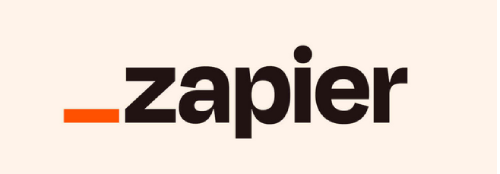
Common Issues in Zapier Squarespace Integration
Integrating Squarespace with Zapier opens up a myriad of possibilities for automating tasks and enhancing website functionality. By linking Squarespace to various third-party tools and extensions, users can streamline operations, automate workflows, and significantly improve efficiency.
However, this process is not without its challenges. Understanding the common issues that can arise with Zapier Squarespace integration can help in troubleshooting and optimizing the integration process.
Authentication Problems
One of the first hurdles users may encounter is authentication issues. When setting up integrations, both Squarespace and Zapier require authorization to access each other's data.
Incorrect credentials expired access tokens, or changes in permission settings can disrupt this connection, leading to failed tasks or errors in data transfer. Ensuring that all account details are current and permissions are correctly set is crucial for a smooth integration.
Trigger and Action Mismatches
Zapier operates on a trigger-action model, where a specific event in one app triggers an action in another. A common issue arises when there's a mismatch between the expected trigger and the configured action.
This could be due to selecting the wrong trigger event, misunderstanding the data output from Squarespace, or expecting an action that isn't supported by the third-party tool being integrated. Careful selection of triggers and actions, along with a thorough understanding of what each app returns and requires, is essential.
Data Formatting Discrepancies
Data formatting discrepancies can lead to significant issues, particularly when the format expected by the receiving app differs from what is sent by Squarespace. Date formats, number formats, or even text string structures can cause errors or incorrect data processing.
It's important to verify that all data passed between Squarespace and third-party tools meets the expected format requirements, possibly incorporating data transformation steps within the Zap if needed.
Rate Limiting and API Quotas
Both Squarespace and third-party tools often have rate limits and API quotas in place. Exceeding these limits can result in temporary blocks, delayed data transmission, or incomplete tasks.
Understanding the rate limits of each platform and monitoring the volume of requests can help prevent these issues. For high-volume sites or complex integrations, it may be necessary to optimize the timing of Zaps or consider upgrading account plans to higher quotas.
Debugging and Error Logs
When issues arise, deciphering error messages and debugging can be challenging. Both Squarespace and Zapier provide logs and error messages, but these can sometimes be cryptic or lack detailed explanations.
Familiarizing oneself with common error codes, utilizing the built-in testing features of Zapier, and referring to support documentation can aid in troubleshooting. In complex scenarios, reaching out to customer support or consulting with a developer experienced in integrating third-party tools and extensions (Squarespace integrations) may be beneficial.
By being aware of these common issues and preparing to address them, users can enhance their Squarespace and Zapier integration experience, leading to more effective and efficient website operations.
Maximizing Efficiency with Advanced Zapier Squarespace Integration Techniques
Integrating Zapier with Squarespace can transform how businesses and individuals manage their online presence. Beyond the basic setup and common troubleshooting, there are advanced techniques and strategies that can further optimize and customize this powerful integration.
These methods can help in creating more sophisticated workflows, improving data management, and enhancing user engagement through personalized interactions.
Leveraging Multi-Step Zaps for Comprehensive Automation
Multi-step Zaps are a game-changer for those looking to automate complex workflows. Unlike simple Zaps that only connect two apps (a trigger and an action), multi-step Zaps can involve several actions across multiple apps triggered by a single event in Squarespace.
For instance, a single form submission could trigger a sequence that includes adding a new lead to a CRM, sending a customized email via an email marketing service, and creating a follow-up task in a project management tool. This approach not only saves time but also ensures consistency and accuracy across various platforms.
Customizing User Experiences with Conditional Logic
Conditional logic, or Paths, in Zapier, allows for the creation of more personalized and dynamic automations. Depending on the conditions set (e.g., the type of form submission or the specific request made by a website visitor), different actions can be triggered.
This capability enables Squarespace site owners to tailor responses and follow-ups based on user input or behavior, providing a more customized experience for site visitors and potential customers.
Syncing Data in Real-Time for Live Updates
Real-time data synchronization between Squarespace and other platforms is crucial for maintaining up-to-date information across all tools.
Whether it's syncing new orders from a Squarespace e-commerce site to fulfillment software, updating customer information across marketing and sales platforms, or reflecting inventory changes immediately, real-time data sync ensures that all stakeholders have the latest information when they need it. This reduces errors and delays in processing, leading to better customer service and operational efficiency.
Integrating Webhooks for Instant Notifications
Webhooks offer a way to send real-time data from Squarespace to other applications as soon as an event occurs. This is particularly useful for events that require immediate action or notification, such as high-value purchase alerts, stock-level warnings, or instant welcome messages to new subscribers.
By setting up webhooks through Zapier, Squarespace users can ensure that critical information is promptly relayed to the right tools or team members, enabling swift responses to important events.
Analyzing and Refining Automation for Continuous Improvement
The final piece of the puzzle is the continuous analysis and refinement of Zaps to improve efficiency and effectiveness. By regularly reviewing the performance of automation, identifying bottlenecks or inefficiencies, and tweaking the workflows, businesses can ensure that their Squarespace-Zapier integration remains aligned with their evolving needs and goals.
This might involve changing triggers or actions, incorporating new apps into the workflow, or adjusting conditional logic to better serve the users’ needs.
By employing these advanced techniques, users can significantly enhance the functionality and efficiency of their Squarespace websites, turning them into powerful tools that automate tasks, personalize user experiences, and streamline data management. This not only saves valuable time and resources but also provides a more engaging and seamless experience for website visitors.
Conclusion: Zapier Squarespace Integration
Integrating Zapier with Squarespace is a formidable strategy that can significantly upgrade the functionality and efficiency of any Squarespace site. From automating mundane tasks to seamlessly connecting with thousands of other web applications, this powerful combination opens up endless possibilities for enhancing your online presence.
By carefully following the steps outlined and being mindful of common integration challenges, you can transform your website into a dynamic, automated platform that not only saves you time but also offers a more personalized experience to your visitors.
Whether you're managing an e-commerce platform, showcasing a portfolio, or running a blog, leveraging Zapier with Squarespace is a smart move toward streamlining operations and maximizing your site's potential.
Remember, the journey doesn’t end with setup; continuous monitoring and tweaking ensure your automation stays efficient and aligned with your evolving online strategy. Embrace the power of automation with Zapier and Squarespace, and watch your online endeavors flourish.
* Read the rest of the post and open up an offer
