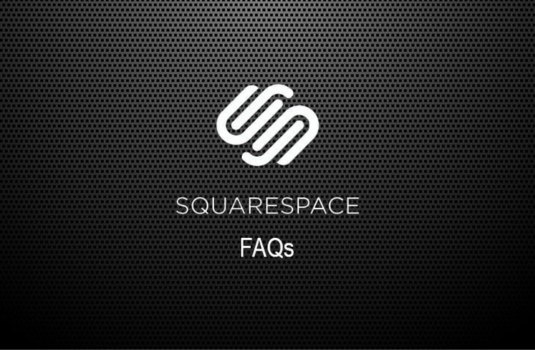
Blogging is a vital part of any business marketing efforts. Blogs can help you rank higher on search engines, bring in audiences, and improve links being driven to your website. Squarespace makes it easy to blog. However, the default blog pages could do with some significant improvement.
While Squarespace 7.1 improved the opportunity to customize your blog, the Squarespace 7.0 blog pages are plain, to say the least.
However, with just some clever use of the summary block, you can make a difference.
How to Customize Blog Layout in Squarespace 7.0
The first thing that you will want to do is to access the style option for the blog page. To do this, go to Design and then Style Settings. Then hover over the page until blue lines appear. Then you can click on the blog section inside those blue lines. Now the Style Editor will move you to the options that will apply to your blog.
Or you can enter the blog into the search bar at the top. You’ll get the same options for everything related to your blog section.
The blog style options include the following:
Metadata display – control if you would like the date, author, categories, location, or comments to be displayed.
Blog post display – this is about how your blog posts display. Choose between the grid or stacked option. You can also configure the number of posts you display per row, the spacing between the elements, and more.
Font color and typography – more details about the fonts that are used on your blog.
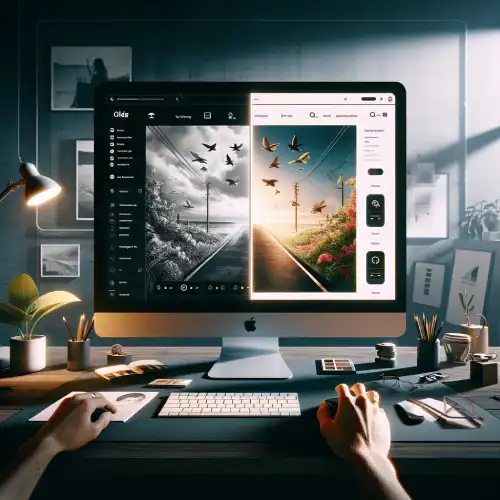
Add an Intro Section to the Blog Page
Now you can add an intro section to your blog pages. Adding these is simple with the option already displayed. In the intro section, you can add a search bar, archive block, and a few other elements.
You might also want to add a featured image.
Remember to click on ‘Save’ whenever you make changes to your website. However, you will always have a plain-looking blog and this can dissuade people from paying much interest in your blog.
Customize Blog Pages in Squarespace 7.1
When it comes to blogging on Squarespace 7.1 there are more options. First, there are significantly more layouts that you can use. You can also control how the page looks in terms of content width, and meta information that displays above or below your blog posts. There are also options to help you display the ratio of the image and change the color of the blog section.
Secondly, you can add sections to the blog page. Therefore, you can make the page very versatile.
And then there is the option to become really creative. You can add things like a list layout, and add buttons or links to individual blog posts.
How to Style in Squarespace 7.1
For blog style, you can access them by going to the ‘Site Styles’. Under ‘Fonts’ go to ‘Assign’ styles and then scroll down until you come across the blog section. Then you can adjust the options that are available there. It is that simple.
Steps in Changing Blog Layout in Squarespace
Accessing Layout Options
To begin changing your blog's layout in Squarespace, log into your account and navigate to the website editor. Select the blog page you wish to modify. Within the editor, you'll find layout options under the "Design" or "Layout" tabs, offering a variety of pre-designed templates and customization settings.
Customizing the Design
Once you've accessed the layout options, explore the different design elements available. This includes adjusting the size and style of fonts, choosing color schemes, and selecting how blog posts are displayed (grid or list view, for example). It's essential to preview these changes to ensure they align with your desired aesthetic.
Applying and Reviewing Changes
After customizing the design, apply the changes to update your blog's layout. It's important to review the new layout on different devices to ensure it's responsive and visually appealing across all platforms. If necessary, return to the layout settings to make further adjustments until the desired look is achieved.
Things to Consider When Changing Blog Layout in Squarespace
Impact on User Experience
Changing your blog's layout can significantly affect how visitors interact with your content. It's crucial to ensure that the new design enhances readability and navigation. Consider factors like font size, color contrasts, and the ease of finding important sections to ensure a user-friendly experience.
Brand Consistency
Any changes to the blog layout should align with the overall brand aesthetic. This includes using consistent color schemes, fonts, and design elements. A cohesive look across all pages strengthens brand identity and provides a more professional appearance.

SEO and Loading Times
Modifying the layout can impact your blog's search engine optimization and loading times. It's important to optimize images and design elements to maintain fast loading speeds. Additionally, ensure that the new layout supports SEO best practices, like proper heading structures and mobile responsiveness.
Conclusion: How to Change Blog Layout in Squarespace
Changing the blog layout in Squarespace is simple. The options are there to make changes and you can just access them and make the changes you need. There are more choices in Squarespace 7.1 but that doesn’t mean 7.0 has no options, it takes just a little more work.
To enhance your blogging experience further, feel free to explore different Squarespace templates for blogging that can provide you with a variety of design options tailored specifically for bloggers. These templates ensure that your blog not only functions well but also stands out visually.
* Read the rest of the post and open up an offer
